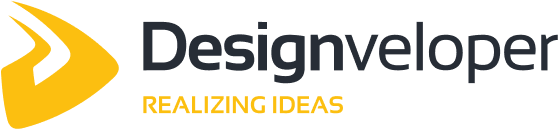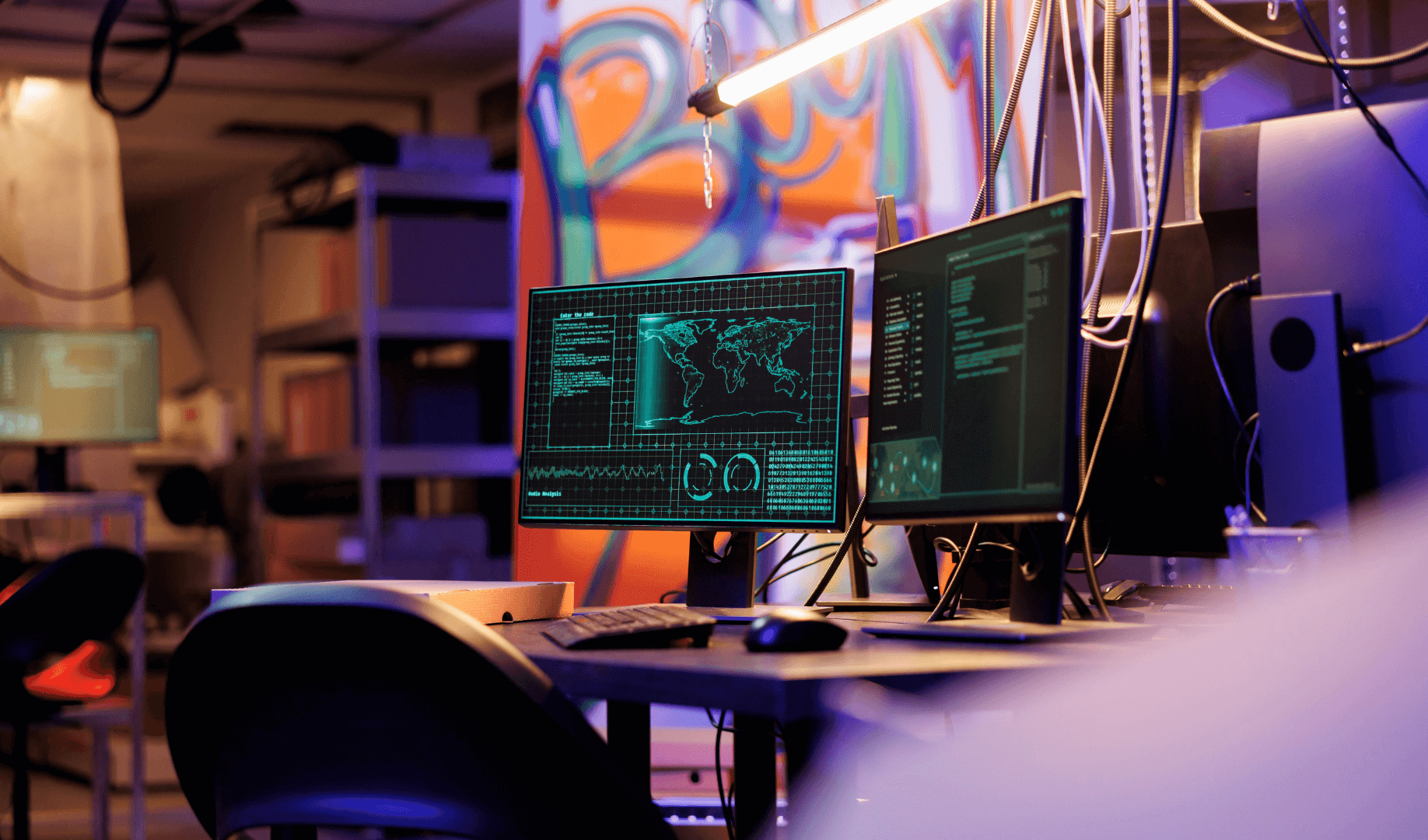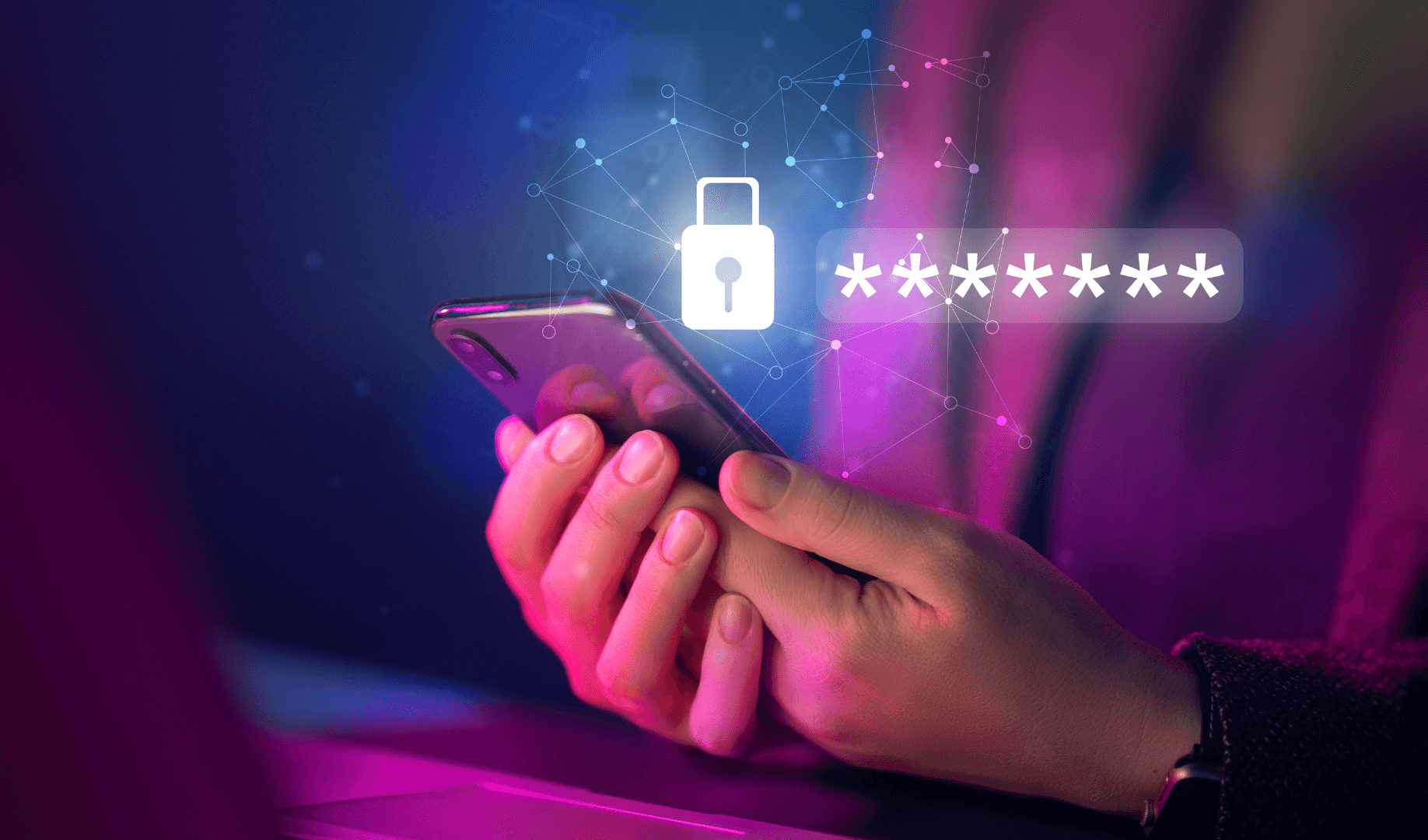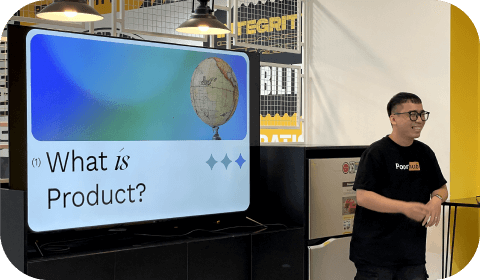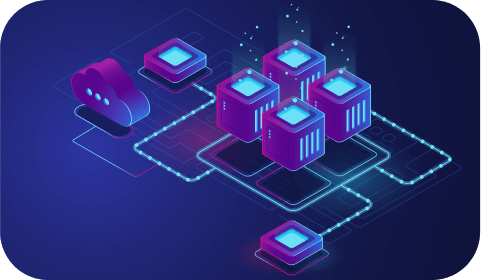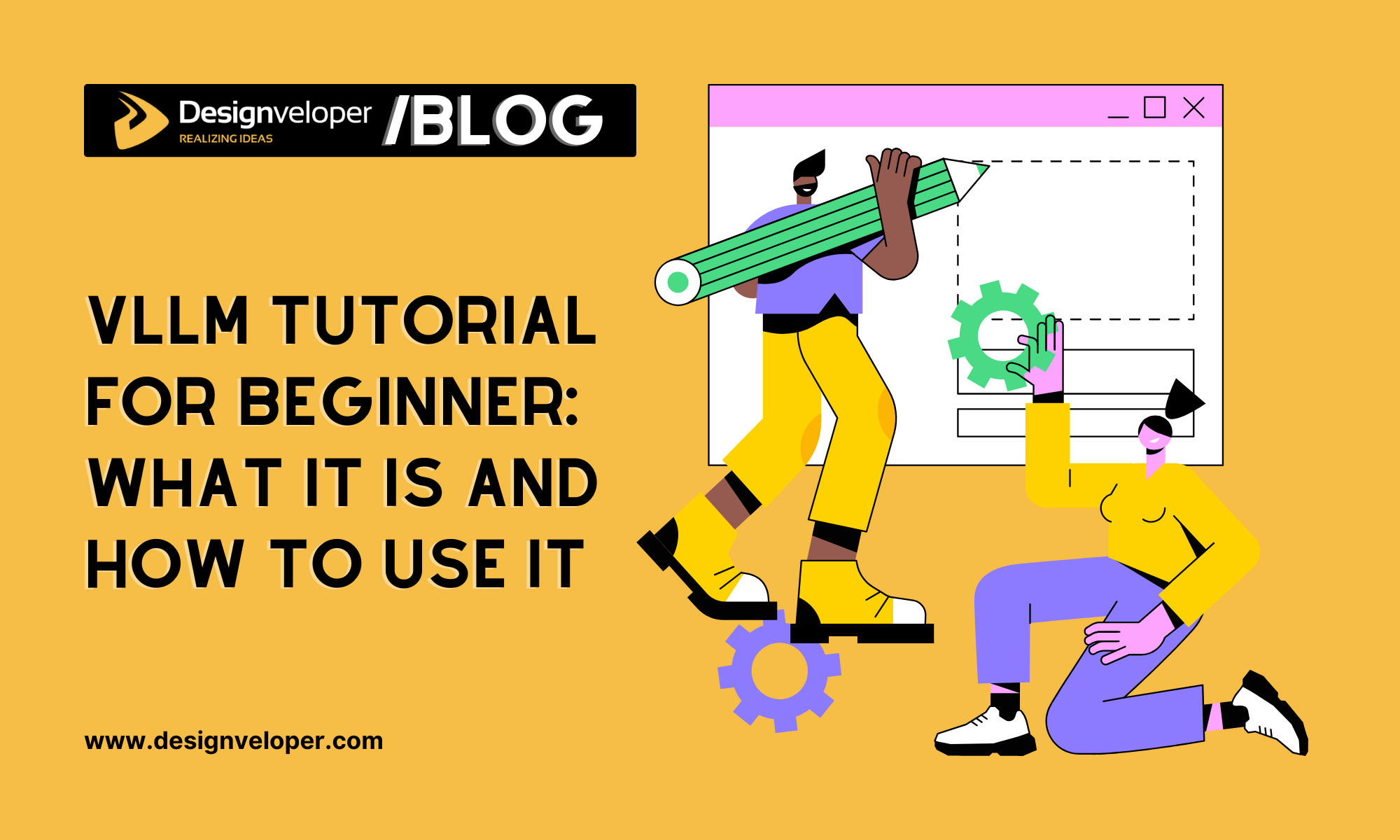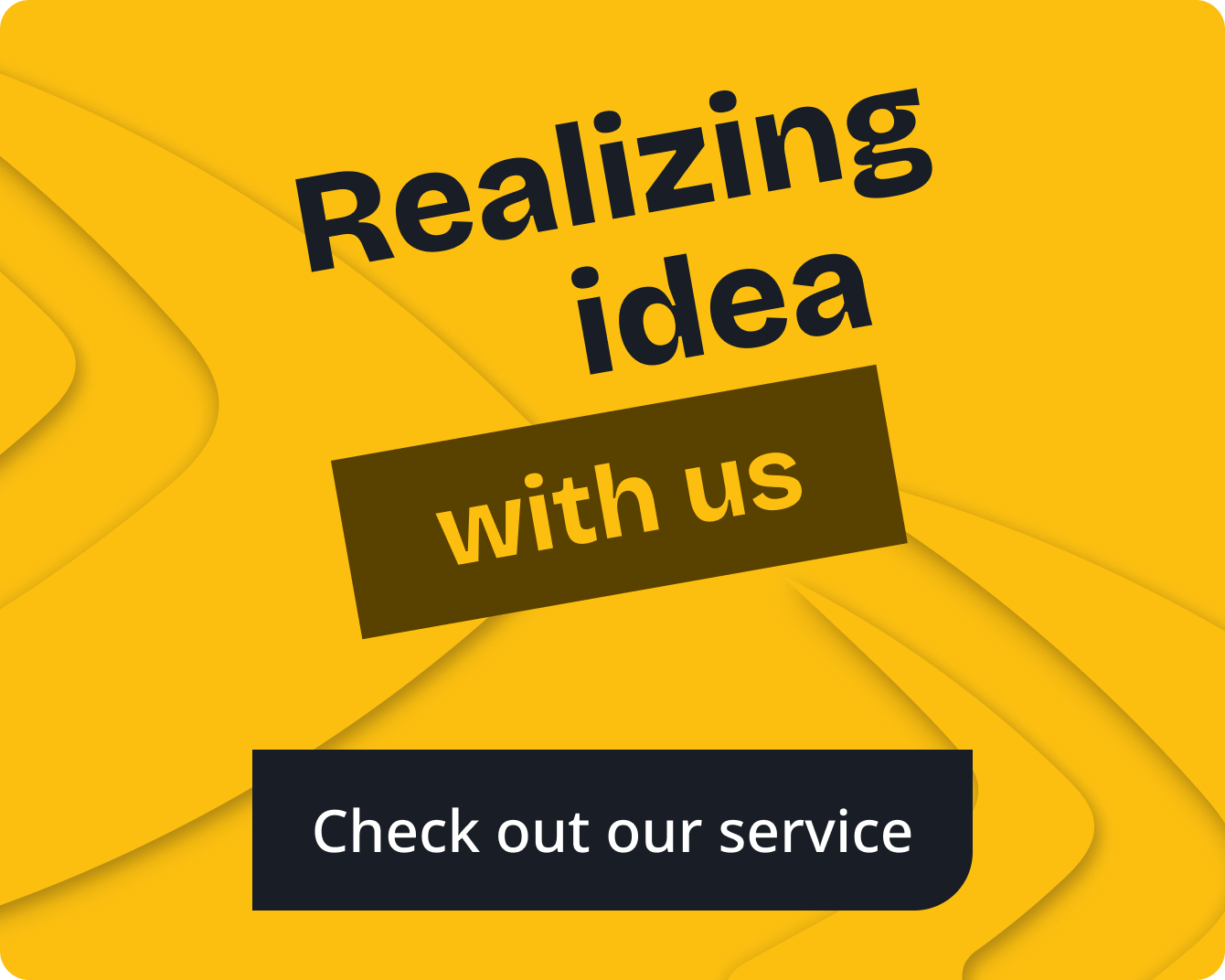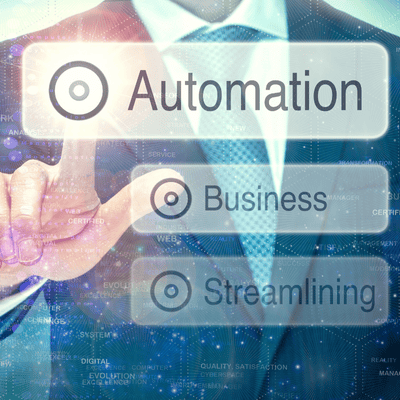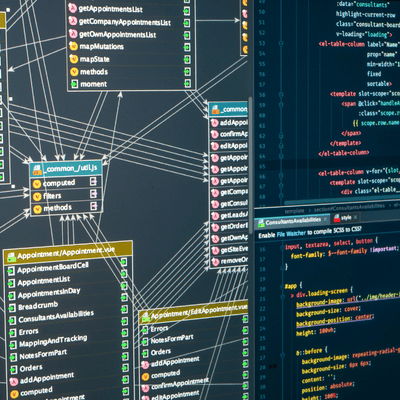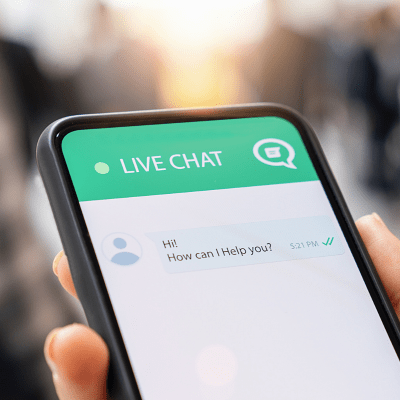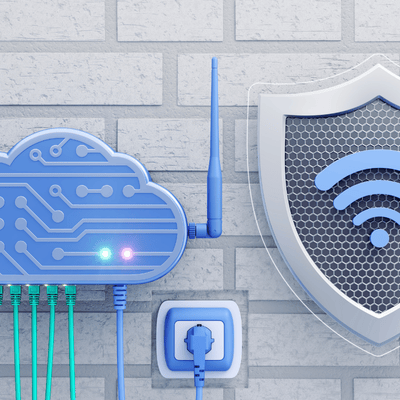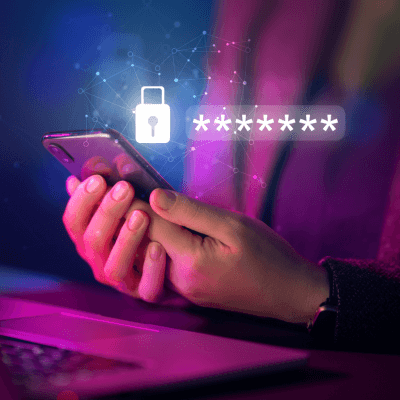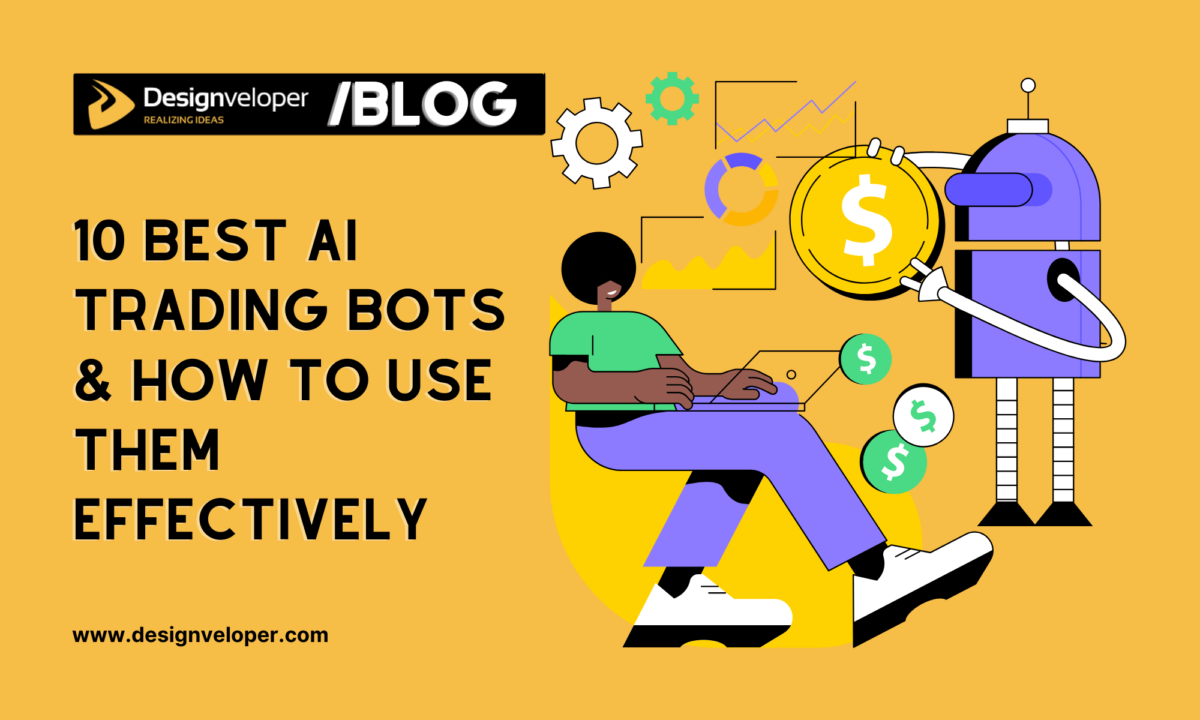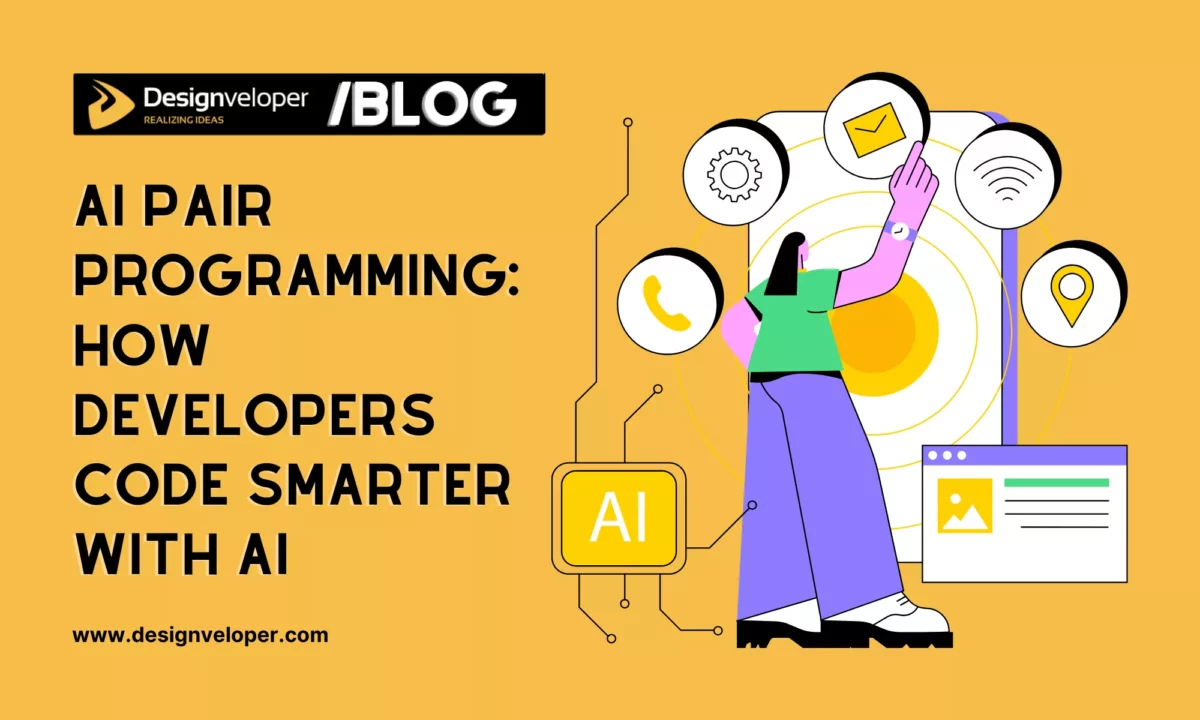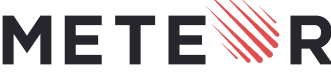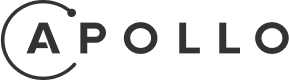For beginners, this vLLM tutorial explains what vLLM is and how to use it effectively. vLLM is an open-source, high-performance library for serving and inference of large language models (LLMs). It was originally developed at UC Berkeley and is now a community-driven project focused on fast, memory-efficient LLM serving. Major organizations use vLLM to speed up AI applications: for example, Red Hat notes it addresses speed and memory bottlenecks in large models. By mid-2025, vLLM had tens of thousands of GitHub stars (around 49K) due to its design for high throughput. This popularity reflects its key role in production AI: vLLM can deliver up to 24× higher throughput than standard frameworks like Hugging Face Transformers, without changing the model.
What is vLLM?

vLLM is a serving engine for large language models. It is fast, memory-efficient, and easy to use. In practice, vLLM lets you load an existing LLM (such as Llama, GPT, Mistral, etc.) and run inference queries on it very quickly. vLLM’s design tackles common LLM serving challenges: it manages GPU memory better, keeps GPUs busy, and supports modern hardware and model tricks. Unlike a full training framework, vLLM focuses only on inference (generation) workloads. It offers both a Python API (from vllm import LLM) for offline usage and a built-in OpenAI-compatible API server for online queries.
vLLM stands out because it was built around a novel approach called PagedAttention. This is a virtual-memory-style algorithm that splits each request’s attention key/value cache into pages. It only loads or writes the necessary pages in GPU memory, reducing waste. The result is much higher effective batch sizes and GPU utilization. As a result, vLLM can handle more requests concurrently and deliver tokens faster than many traditional servers. In short, vLLM is the engine that powers fast, scalable LLM inference in production.
FURTHER READING: |
1. Top 15 Agentic AI Companies Development in 2025 |
2. What is an LLM Agent? A Detailed Explanation of Its Functions |
3. What are Vertical AI Agents? - Everything You Need to Know |
Key Features of vLLM
vLLM offers a rich set of features designed for high-throughput, low-latency inference. Key features include:
- PagedAttention Memory Management: vLLM’s core innovation is PagedAttention, which breaks up the KV cache into fixed-size pages (blocks) rather than one giant buffer. This dramatically improves memory efficiency and reduces fragmentation.
- Continuous Batching: As soon as new requests arrive, vLLM adds them into current GPU workloads rather than waiting for a full batch. This keeps the GPU busy and minimizes per-request latency.
- Fast CUDA Kernels & Execution Graph: vLLM uses optimized CUDA/HIP kernels (including FlashAttention and FlashInfer) and CUDA graphs to speed up the model’s computations.
- Speculative Decoding & Chunked Prefill: It can prefetch likely next tokens (speculative decoding) and split large queries into chunks for faster processing.
- Quantization Support: vLLM supports many quantized formats (GPTQ, AWQ, INT4, INT8, FP8) to save memory and speed up inference.
- Integration & Flexibility: vLLM works smoothly with Hugging Face models and pipelines. You can use various decoding algorithms (sampling, beam search, etc.) and stream outputs token by token. It also supports prefix caching (reusing the start of prompts) and multi-LoRA models (low-rank adaptation).
- Distributed Inference: For very large models or high demand, vLLM can run across multiple GPUs or machines using tensor parallelism, pipeline parallelism, and data parallelism.
- OpenAI-Compatible API: vLLM includes a ready-to-use HTTP server with the same endpoints as OpenAI’s API. This means existing OpenAI clients can talk to vLLM with minimal changes.
- Broad Hardware Support: vLLM can run on many platforms: NVIDIA GPUs (CUDA), AMD GPUs (ROCm), Apple Silicon (MPS), Intel GPUs/CPUs, Google TPUs, and even AWS Neuron accelerators.
These features make vLLM a go-to choice for running LLMs efficiently at scale. For example, Red Hat reports that vLLM can solve common problems like memory hoarding and high latency in LLM serving by using PagedAttention and smart batching.
FURTHER READING: |
1. What is Perl: Definitions, Strengths & Usages |
2. Everything About the Dark Programming Language |
3. What is Kotlin: Definitions, Strengths & Usages |
Why Use vLLM for LLM Inference?
Organizations use vLLM because it significantly speeds up generation and lowers resource costs. Benchmarks show dramatic improvements: for instance, a 3.2B LLaMA model running with vLLM processed batches of prompts much faster than the same model in Hugging Face Transformers. In one study, vLLM completed a batch of 32 prompts in 3.38 seconds versus 12.90 seconds for Hugging Face, roughly 3.8× faster. In real-time service scenarios, vLLM can achieve 24× higher throughput compared to some traditional inference servers, all while using less memory.
This performance boost comes from its intelligent design. vLLM maximizes GPU utilization so that increasing request load does not degrade response times as quickly as older systems. It also supports hardware acceleration features (quantization, efficient kernels) to pack more computation into a given GPU. In practice, this means faster response for end users and the ability to handle more concurrent queries on the same hardware.
vLLM also simplifies deployment. Its OpenAI-style API allows using familiar tools and SDKs to query custom models. You can serve many popular open models (Llama, Phi, DeepSeek, etc.) by name without changing your code. It even has built-in load balancing and security options (like API keys) for production-ready serving. Overall, vLLM offers a turn-key solution for anyone needing high-throughput LLM inference. The combination of speed, efficiency, and ease-of-use is why dozens of companies and tens of thousands of developers rely on vLLM.
Problems vLLM Solves
vLLM was explicitly created to solve several pain points in LLM serving:
- Memory Hoarding: Traditional LLM servers often pre-allocate large contiguous GPU memory blocks for each request, even if the actual input is shorter. This wastes memory and forces expensive hardware. Red Hat notes that vLLM eliminates this waste by using PagedAttention to only allocate memory on demand.
- High Latency Under Load: In many frameworks, as more users query the model, requests queue up and slow down. vLLM’s continuous batching means new queries get folded into the current processing stream, avoiding long queue delays. Benchmarks show that vLLM maintains low latency even under high concurrency.
- Scalability Issues: Large models often exceed a single GPU’s capacity, requiring complex sharding or multi-GPU setups. vLLM simplifies distributed inference with built-in parallelism support. It even supports new methods like prefix caching and multi-tier caches (via projects like llm-d) to scale further.
- Inefficient Execution: Older systems do not leverage the latest GPU optimizations. vLLM incorporates cutting-edge techniques (CUDA graphs, FlashAttention kernels) so each inference step runs as fast as possible.
The research behind vLLM (see the PagedAttention paper) showed up to 24× throughput gains over vanilla Transformers by addressing these issues. In practice, using vLLM means fewer GPUs needed for the same workload, faster answers for users, and a better fit for production use-cases. In short, vLLM focuses on the features and capabilities needed for efficient LLM serving.
Supported Models & Terminologies

List of Models Supported
vLLM supports a broad range of open-source models. Officially, it can run any Transformer-based LLM from Hugging Face with no changes. Examples include all Llama variants, Mistral, Gemma, Phi (Deepseek), Qwen, Mixtral (Mixture-of-Experts), DeepSeek models, and many others. It also supports multi-modal models like LLaVA and image+text inputs, as well as embedding models for vector tasks. New models are constantly being added by the community. For a complete list, see the official supported-models page in the vLLM docs.
Key vLLM Terminologies Explained
- vLLM (Library): The name of this tool – a serving engine for LLMs. It should not be confused with an LLM model itself.
- LLM (Class): In vLLM’s Python API, LLM is the main class you import to run offline inference. Like this:
from vllm import LLM, SamplingParams
llm = LLM(model="huggingface/your-model")This LLM class handles token generation under the hood.
- PagedAttention: An algorithm at vLLM’s core. It treats each request’s attention key/value cache as a set of “pages,” allowing non-contiguous GPU memory storage. This virtual-memory approach improves utilization.
- KV Cache: Short for “key/value cache.” During generation, a transformer model keeps previous attention keys and values in memory for re-use. vLLM’s PagedAttention optimizes how this KV cache is stored.
- SamplingParams: A vLLM class that holds generation parameters like temperature, top_p, max_tokens, etc. You pass a SamplingParams object to llm.generate() to control how text is sampled.
- Prefix Caching: A feature where common prompt prefixes are cached so repeated parts don’t recompute. vLLM supports prefix caching to speed up batch inference.
- Quantization (FP8, INT8, etc.): Formats that reduce model weight precision for faster inference. vLLM supports GPTQ and AWQ schemes to use int4/int8/FP8 weights with little loss in quality.
- OpenAI-Compatible Server: vLLM’s HTTP server implements OpenAI’s Completions and Chat Completion APIs. This means you can use OpenAI’s Python SDK or any client library to talk to vLLM. Commands like vllm serve or python -m vllm.entrypoints.openai.api_server launch this server.
- Tensor/Pipeline Parallelism: Methods to spread a model across GPUs. vLLM can split tensor dimensions or layers across devices to serve very large models.
- Dashboard/Monitoring: While vLLM doesn’t include a GUI, it can integrate with tools like Prometheus or the fastAPI docs (via the –host 0.0.0.0 setting) for monitoring.
Prerequisites & System Requirements
Before installing vLLM, ensure your environment meets a few requirements:
- Hardware: For best performance, an NVIDIA GPU with CUDA support (compute capability ≥7.0) is recommended. Examples include NVIDIA V100, T4, A100, L4, H100. For AMD GPUs, install ROCm (vLLM’s ROCm support currently works for some models up to 4096 tokens). Apple Silicon (M1/M2) can run vLLM in CPU (Metal) mode, but with limitations. vLLM also supports Intel CPUs, specialized accelerators (TPUs, AWS Trainium), and even PowerPC. If you have no GPU, vLLM can run on CPU (Python) but expect slower speeds.
- Operating System: Linux (Ubuntu 20.04 or 22.04) is the primary target. vLLM can run on macOS with workarounds (see below). Windows is not officially supported at the moment (it may run under WSL but not natively).
- CUDA & Drivers: If using NVIDIA GPUs, install CUDA 11.8+ and a recent driver (tested with NVIDIA driver 535+). Check your CUDA version with nvcc –version. If CUDA is too old, update to match PyTorch’s requirements. For AMD, install a recent ROCm. On macOS, CUDA is not available (Apple uses Metal instead). vLLM’s pip install will normally fail if it can’t find CUDA. We’ll cover the macOS case next.
- Python & Libraries: Python 3.8 or newer is required. You also need pip. (If you prefer Conda, that’s fine – you’ll just use pip inside a conda environment). Ensure you have enough disk space for model downloads (~a few GB). Common dependencies (PyTorch 2.x, transformers, etc.) will be installed automatically.
CUDA & macOS Limitations
On macOS (M1/M2), the absence of CUDA requires special steps. By default, pip install vllm looks for CUDA and will error out. To install on macOS, you typically:
- Install PyTorch with Metal (MPS) support: e.g. pip install torch torchvision.
- Clone or download the vLLM repo, then run pip install -e . in the vllm folder. If it still complains, set environment variables to disable CUDA, e.g. export VLLM_TARGET_DEVICE=cpu and export VLLM_BUILD_WITH_CUDA=0 before running pip install -e.
After installation, you may need to add vLLM to Python’s path (if using editable install) as shown below.
import sys, os
vllm_path = "/path/to/your/venv/bin/vllm"
sys.path.append(os.path.dirname(vllm_path))
from vllm import LLM, SamplingParams- This hack ensures the LLM class can be imported in your scripts.
Because vLLM relies on PyTorch MPS on Mac, inference can be slower than on NVIDIA CUDA GPUs. For heavy workloads, Linux GPUs are still recommended. However, for development and small models, Mac MPS works. For more details, see the macOS installation guide.
How Do I Install vLLM?
There are several ways to install vLLM. Before starting, check these prerequisites: Python 3.8+, a recent pip, and (if you plan to use GPU) CUDA and drivers as noted above. Use a virtual environment (conda, venv, or uv) to avoid conflicts.
Installation Methods
Using pip: The simplest on Linux is pip install vllm. This downloads pre-built binaries for common platforms and installs dependencies. If your system has an NVIDIA GPU with CUDA, pip will fetch the CUDA-enabled wheels. On macOS or CPU-only systems, pip may attempt to build from source (see Mac section).
pip install vllmThis command is all you need on a properly configured Linux environment.
Using Conda: You can create a conda environment and then use pip inside it.
conda create -n vllm_env python=3.12 -y
conda activate vllm_env
pip install vllmThis ensures an isolated setup. (There is no official conda package for vLLM, so pip is still used inside conda.)
Using uv (Ultra Virtualenv): The vLLM documentation recommends using uv for fast environment management. After installing uv (a one-time step), you can do:
uv venv myenv --python 3.12 --seed
source myenv/bin/activate
uv pip install vllmThis creates a venv named myenv seeded with the current Python, and then runs pip install inside it. Using uv can speed up dependency resolution.
Things to check before installation: Make sure your Python and pip are up to date. For GPU, verify nvidia-smi or rocm-smi. If installing on Linux, you might need system packages like git (for pip to handle certain dependencies) or libcudnn8. The GPU Mart guide recommends installing system dependencies first:
sudo apt update && sudo apt upgrade -y
sudo apt install -y python3 python3-pip git
Also, if you are behind a firewall or want specific model licenses, ensure you have an HF_TOKEN in your environment.
Installing on macOS (M1/M2)
As noted, macOS requires workarounds. The “CUDA Challenge” on Mac is that vLLM’s default pip install expects CUDA and will fail. The general macOS installation steps (tested by the community) are:
Install PyTorch (MPS):
pip install torch torchvisionThis gives you a PyTorch build that can use Apple’s Metal (MPS) backend.
Clone vLLM and install:
git clone https:///vllm-project/vllm.git
cd vllm
pip install -e .
If you see CUDA errors, first set:
export VLLM_TARGET_DEVICE=cpu
export VLLM_BUILD_WITH_CUDA=0Then try pip install -e . again. This tells the build to skip CUDA.
Fix Python imports:
After installation, you might find that the vllm command-line tool works but from vllm import LLM fails in Python. To fix this, add the installation path manually:
import sys, os
vllm_path = "/path/to/vllm" # use `which vllm` to find it
sys.path.append(os.path.dirname(vllm_path))
from vllm import LLM, SamplingParamsThis ensures your Python script can locate the vLLM module.
Once installed, you can try a small test model on Mac. For example, use a tiny Llama or Mistral. Check if PyTorch uses MPS:
import torch
print("Using MPS:", torch.backends.mps.is_available())
llm = LLM(model="huggingface/TinyModel", dtype="float16")
outputs = llm.generate(["Hello"], SamplingParams(max_tokens=10))
print(outputs[0].outputs[0].text)If it works, your vLLM setup on macOS is complete. Remember that performance on MPS may be slower than on Nvidia GPUs, so use this setup mainly for development or small models.
Using Docker or PyTorch’s Docker Image
For a production deployment or cloud setup, containerizing vLLM is common. You can base your Docker image on one of PyTorch’s official containers that include CUDA. For example, the PyTorch Dockerfile might look like:
FROM pytorch/pytorch:2.1.2-cuda12.1-cudnn8-devel
WORKDIR /app
RUN pip install vllm==0.3.3 --no-cache-dir
# (Add any other dependencies here)
ENTRYPOINT ["python", "-m", "vllm.entrypoints.openai.api_server", "--host", "0.0.0.0", "--port", "80", "--model", "deepseek-ai/DeepSeek-R1-Distill-Qwen-7B"]This pulls the PyTorch image with CUDA 12.1 and installs vLLM inside it. You can then build and run this container on any CUDA-compatible host. Make sure to specify the correct PyTorch version or tag as needed.
Known Bug (transformers==4.39.1): When using Docker (or any install), there is a known issue with the Transformers 4.39.1 package in certain PyTorch versions. Specifically, if you use an image with PyTorch 2.2.2 and then pip install vLLM 0.3.3, it may downgrade PyTorch to 2.1.2 but Transformers may still detect 2.2.2, causing an AttributeError. The ploomber guide describes this bug:
“This happened with transformers==4.39.1… it thinks it has PyTorch 2.2.2 even after vLLM downgrades it to 2.1.2”.
The workaround is to use matching versions (e.g. use pytorch:2.1.2-cuda12.1 base) or upgrade Transformers to a fixed version. Keep this in mind if you see an error about torch.utils._pytree.register_pytree_node.
Verifying Installation
After installation, verify that vLLM is available. A quick check is:
python -c "import vllm; print(vllm.__version__)"If this prints a version number without error, vLLM is installed correctly. You can also run vllm –help in your shell to see the command-line options. If either command fails, revisit your environment setup (see troubleshooting below).
At this point, you’re ready to use vLLM for inference tasks.
Basic Usage of vLLM

With vLLM installed, you can run models either offline (in your Python code) or as a service. We’ll cover both.
Offline Batch Inference
The simplest use of vLLM is through its Python API. This is useful for running batch jobs or experiments. The key steps are:
Import and Load the Model:
Use the LLM class.
from vllm import LLM, SamplingParams
# Define generation parameters
sampling_params = SamplingParams(temperature=0.8, top_p=0.95, max_tokens=100)
# Load the model (replace model name as needed)
llm = LLM(model="deepseek-ai/DeepSeek-R1-Distill-Qwen-7B")This loads the model into GPU memory (or CPU) and prepares vLLM’s engine. You can also set options like dtype or tensor_parallel_size here.
Prepare Inputs:
Create a list of input prompts (strings). For chat models, you would apply a chat template first. Example:
prompts = [
"Explain quantum computing in simple terms.",
"What is the capital of France?"
]Generate Text:
Call llm.generate(prompts, sampling_params). This returns a list of outputs, one per prompt:
outputs = llm.generate(prompts, sampling_params)Each output in outputs includes the original prompt and a list of generated choices. By default, it generates one choice per prompt.
Analyze Output:
For each output object, you can access the generated text and other info.
for output in outputs:
text = output.outputs[0].text
print(f"Prompt: {output.prompt!r}")
print(f"Response: {text!r}\n")This prints the prompt and the model’s response. The outputs[0].text is the generated continuation. The output object may contain token counts and other metadata if needed.
This offline flow (LLM + generate) is often the fastest way to do large batches, since it fully utilizes the GPU. vLLM will automatically batch the prompts internally and stream them through the model efficiently.
Starting an OpenAI-Compatible API Server
To serve models to other applications, vLLM offers a drop-in API server. It implements OpenAI’s REST interface for completions and chat. You can start it in two main ways:
Using vllm serve (CLI):
The simplest command-line launcher is:
vllm serve google/gemma-2b-it --dtype=auto --port 8000This tells vLLM to serve the gemma-2b-it model on port 8000. You can specify –dtype half to use FP16 for faster performance, or –dtype auto to let vLLM pick. If the model requires custom code (like some community models), add –trust-remote-code. You can also pass an API key with –api-key abc123.
Using Python module:
Alternatively, run the server via Python:
python -m vllm.entrypoints.openai.api_server \
--model microsoft/phi-1_5 --host 0.0.0.0 --port 8000 --dtype half --api-key token-abcThis does the same thing in a more manual way. The –model flag specifies the HF model; –dtype chooses data type.
Once the server is running, you can send HTTP requests to it. For example, using curl:
curl http://localhost:8000/v1/completions \
-H "Content-Type: application/json" \
-d '{"model": "deepseek-ai/DeepSeek-R1-Distill-Qwen-7B", "prompt": "What is AI?", "max_tokens": 50}'This will return a JSON response similar to OpenAI’s API. You can also call the Chat API by sending POST /v1/chat/completions with a messages array.
Setting dtype: Use –dtype=float16 (or –dtype=half) to run in mixed precision, which speeds up inference on GPU.
Completions vs Chat: For simple text continuations, use the Completions endpoint as above. For chat-like models, send a list of messages like:
{
"model": "meta-llama/Llama-3.2-3B-Instruct",
"messages": [{"role": "user", "content": "Tell me a joke."}]
}The server will respond with “choices” containing the assistant’s reply. Note some models may not support a system message role (they might reject {“role”:”system”, …}); if you get a 400 error about “System role not supported,” try only user messages.
Security Settings: By default the server has no auth. If exposing to the internet, use the –api-key option or set the VLLM_API_KEY env var. For example:
export VLLM_API_KEY=$(python -c "import secrets; print(secrets.token_urlsafe())")
python -m vllm.entrypoints.openai.api_server --model gemma-2b --dtype=halfThen all requests must include this key in the Authorization header. The ploomber guide shows that failing to provide the key yields a 401 Unauthorized. Always serve over HTTPS in production for safety.
Python API Usage
The main Python interface is what we showed above (LLM.generate). In addition, you can use the standard OpenAI Python SDK by pointing it at your local vLLM server. For example:
from openai import OpenAI
client = OpenAI(
api_key="", # your key if used
base_url="http://localhost:8000/v1"
)
resp = client.completions.create(model="deepseek-ai/DeepSeek-R1-Distill-Qwen-7B",
prompt="Hello, world!", max_tokens=10)
print(resp.choices[0].text)This code treats vLLM exactly like the OpenAI API. It sends the prompt and gets a completion. You can likewise use client.chat.completions.create with a messages list. This method leverages vLLM’s high-performance backend while using familiar OpenAI calls.
For purely internal use, you would typically use LLM.generate (no HTTP overhead). The outputs from LLM.generate are vLLM’s native Python objects. Each output object has fields like output.prompt and output.outputs[0].text (the generated text). You can also retrieve token counts or log probabilities if needed (via additional flags in SamplingParams).
Advanced Integrations

As you grow with vLLM, you can integrate it into more complex systems:
Integrating with LangChain: The langchain-community library includes a VLLM class for using vLLM within LangChain pipelines. After installing langchain-community, you can do:
from langchain_community.llms import VLLM
llm_chain = VLLM(
model="microsoft/phi-1_5",
trust_remote_code=True,
max_new_tokens=128,
top_k=10, top_p=0.95, temperature=0.8
)
print(llm_chain.invoke("What is the capital of France?"))This lets you use vLLM as the LLM in any LangChain chain or agent. It provides the same throughput benefits inside LangChain.
Deploying on Cloud Platforms: vLLM can be deployed on any GPU-equipped server or cluster. Major cloud providers now support vLLM directly. For example, Google Cloud announced vLLM support on TPUs and Kubernetes. They even co-developed “llm-d,” which adds a Kubernetes-based scheduler and prefix cache to vLLM for massively scaled inference. The diagram below (from Google Cloud’s blog) illustrates how vLLM can run in a K8s environment with TPU/GPU workers and a shared cache:
In practice, you can deploy vLLM on AWS, Azure, or any Kubernetes cluster. Use Docker (as above) to create a portable image. If scaling is needed, run multiple containers behind a load balancer, or use orchestration. The Ploomber guide suggests using tools like systemd or Docker Compose to ensure the API restarts on failure. Also, pin your dependencies (e.g. use pip freeze) to avoid surprises on updates. Some users run vLLM behind Ingress or with TLS certificates for security.
Cloud notebooks or serverless functions could also call a vLLM server for inference. For example, Samsung and BentoML have integrated vLLM in production deployments. The open-source llm-d project is available for Kubernetes users who need ultra-low latency with large traffic. In summary, vLLM works anywhere: on-premises servers, virtual machines, and managed Kubernetes. It even supports datacenter accelerators like Google’s new TPU “Ironwood” chips.
Performance Optimization & Best Practices
To get the most out of vLLM, consider the following tips:
Model Serving Tips
Always use a GPU if you can – vLLM shines with CUDA acceleration. Utilize GPU memory by batching as many requests as fits. If serving many concurrent queries, run multiple vLLM workers or use pipeline parallelism. Pin your process’s CPU affinity if on a multi-socket machine. If repeating the same prefix often, use prefix caching. Keep your models in fast storage (NVMe or memory) to avoid I/O bottlenecks.
Reducing Latency & Improving Throughput
vLLM already does continuous batching, but you can tune further. For highest throughput, allow larger batch sizes (e.g. combine more prompts together). For lowest latency, use smaller batches or even single-request mode. In chat scenarios, enable speculative decoding (if available) so tokens arrive sooner. Use –num-threads or environmental threads tuning if using CPU. Also use efficient dtypes: for example, serve in float16 (half precision) to roughly double speed on GPU, or enable INT8 quantization if supported by your model. Regularly update vLLM to get optimizations – the v1.0 release in 2025 is reported to be 1.7× faster than v0.9.
Resource Management for Production
Monitor GPU memory and usage. vLLM will show usage stats if you run with debug logs. Free unused memory (e.g. set torch.backends.cudnn.benchmark = True for better performance profiles). If using large context lengths, watch out for OOM and consider offloading some cache to CPU (if supported). On multi-GPU, ensure NCCL and other libraries are up to date to avoid communication hangs. In cloud or container environments, limit container CPU so one vLLM process doesn’t starve others.
macOS Performance Considerations
On Apple Silicon, vLLM runs on MPS, which is generally slower than CUDA. Expect inference times to be several times larger than on an equivalent NVIDIA card. To mitigate, use smaller models (like a distilled model) and use float16. Do not expect vLLM on Mac to handle very large batches. It’s best for development or lightweight use. If you move to Linux, re-install vLLM with CUDA wheels to regain speed.
Alternative Libraries (Special Cases)
vLLM is excellent for high-throughput GPU inference, but other tools may fit different needs. For local, CPU-only or ultra-lightweight cases, llama.cpp or CTransformers can run LLMs entirely on CPU with smaller memory (sacrificing some speed or model size). For easy single-user use, Ollama is a Rust-based LLM runner that’s simpler to install and works well for experimentation. (Benchmarks show vLLM has about 50–80× the throughput of Ollama in high-concurrency use, but Ollama is easier to set up).
If you need enterprise-grade distributed serving with HTTP endpoints, NVIDIA’s Text Generation Inference (TGI) and Triton Inference Server are options with commercial support. Hugging Face’s own Accelerate library can serve models in a Python app. And of course, using the cloud’s managed APIs (OpenAI, Anthropic, etc.) is a plug-and-play alternative if you don’t need local control. In summary, consider your use case: vLLM for maximum speed on GPU; others for simplicity or specialized hardware.
Troubleshooting vLLM

Even with careful setup, you may run into issues. Here are common problems and solutions:
Installation Errors
If pip install vllm fails, ensure your CUDA driver meets requirements. A missing CUDA_HOME error means no CUDA on Linux. For macOS, recall you must disable CUDA or use CPU mode. If pip can’t compile a wheel, try upgrading pip, wheel, and setuptools. On Linux, pip install -e . (in the cloned repo) can help debug build issues. The Red Hat docs warn that most issues relate to environment misconfigurations. Always check that your GPU driver and PyTorch versions are compatible.
Model Loading Errors
If vLLM reports Unrecognized model or can’t download a model, check the model name and token. Large model downloads might hang; the Red Hat team suggests pre-downloading with huggingface-cli download <MODEL> –local-dir <DIR> and then pointing vLLM at the local path. Also ensure you have –trust-remote-code if the model requires custom layers or tokenizers.
Out of Memory (OOM)
On GPU, you might get OOM errors if the model or batch is too large. Try using dtype=half or a smaller model. Use vLLM’s quantization (e.g. load_in_8bit) if available to cut memory use. You can also reduce max_tokens or tensor_parallel_size. If issues persist, spread the model across GPUs with pipeline parallelism.
Import Issues on macOS
A common macOS pitfall is the Python module not found after pip install -e .. The fix is to add the vLLM path to sys.path in your script. Also ensure you activated the same virtualenv where vLLM was installed.
Runtime Errors with Transformers
As noted, a mismatched PyTorch/Transformers combo (e.g. Transformers 4.39.1 with Torch 2.2.2) can cause attribute errors. If you see an error mentioning torch.utils._pytree.register_pytree_node, try upgrading Transformers (pip install –upgrade transformers) or use a different PyTorch image. This was a bug in Transformers 4.39.1.
Testing Multiple Approaches
If one install method fails, try another. For example, if pip fails, try using uv pip install vllm in a fresh env. If the OpenAI API server crashes, try launching with fewer threads (–num-threads 1) or check VLLM_LOGGING_LEVEL=DEBUG for hints. The official troubleshooting guide suggests looking at logs and searching existing GitHub issues if stuck.
Specific Known Issues
Some users report differences in log probabilities between vLLM and other libraries when changing batch sizes (due to different batching strategies). In that case, enable deterministic sampling (seed settings) to compare apples-to-apples. If using AMD GPUs, note that ROCm support for Mistral/Mixtral may be limited to 4K contex.
API Request Failures
- 401 Unauthorized – You forgot the API key in the request. Either include -H “Authorization: Bearer <key>” or set client = OpenAI(api_key=”yourkey”, base_url=…).
- 400 BadRequest (“System role not supported”) – The model you chose may not allow a system message. Omit the system message or use a different model.
- Timeouts or 502 errors – Check that the server is running on the right host/port and is accessible (no firewall or host restriction). For network setups like Kubernetes, ensure your service exposes port 8000 (or your chosen port).
In general, the vLLM community is active and many issues have been discussed on GitHub. The Red Hat AI Server docs note that a “correctly configured environment” usually fixes most problems. Always check that your Python, PyTorch, drivers, and CUDA versions match the recommended specs.
Uninstalling vLLM
To remove vLLM from your system:
- Pip uninstall: Run pip uninstall vllm. If you installed in editable mode (-e .), you may have to manually remove the vllm source folder.
- Conda environment: If you used conda/uv, you can conda remove vllm or simply deactivate and delete the environment folder (rm -rf myenv).
- Dependencies: Optionally, uninstall packages like accelerate, bitsandbytes, torch, transformers if they were only needed for vLLM. Use pip uninstall accelerate bitsandbytes torch transformers (or conda remove). Be careful not to remove libraries required by other projects.
- Cached Models: vLLM may have downloaded model weights into a cache (e.g. ~/.cache/vllm or huggingface cache). Delete these directories if you want to free disk space.
After cleanup, you can verify removal by trying import vllm in Python (it should fail). This completes the uninstall process.
FAQ
Is vLLM Faster Than Ollama?
In high-throughput scenarios, yes. Benchmarks show vLLM outperforms Ollama by a wide margin in multi-user tests. For example, one study found vLLM achieved 793 transactions/sec vs 41 TPS for Ollama at peak load, with much lower P99 latency (80 ms vs 673 ms). In short, Ollama is geared toward simplicity and single-user development, while vLLM is engineered for maximum throughput in production. If you serve many users concurrently, vLLM will typically be much faster. If you just want quick local tests on one machine, Ollama might be easier to set up.
Does vLLM Require a GPU?
vLLM can run on CPU only, but to benefit from its optimizations you really want a GPU. The library is designed for GPU acceleration – on Linux it expects CUDA by default. If you have no GPU, you must set VLLM_TARGET_DEVICE=cpu and dtype=”float32″; it will still work but much slower. A GPU (with recent CUDA) is strongly recommended for good performance. (Apple M1/M2 is a special case: it uses the MPS backend instead of CUDA.)
Does vLLM Only Work on Linux?
No, but Linux is the main supported platform. vLLM runs on macOS (Apple Silicon) with some effort, as outlined above. It can also run on Intel/AMD CPUs. Windows is not officially supported at this time; you would have to use WSL or a Linux VM. In practice, most production deployments use Linux with NVIDIA GPUs. The community has ensured broad support (NVIDIA, AMD, Apple, etc.), but if you want official ease-of-use, Linux is best.
What is the Difference Between vLLM and LLM?
Here, vLLM is the name of the inference tool, while LLM usually means a Large Language Model itself (like GPT-4, LLaMA, etc.). The confusion might also come from vLLM’s code: LLM is the class you import. In other words, vLLM is engine software that runs an LLM model. LLM (class) is just an API inside vLLM. So vLLM ≠ LLM; vLLM is the framework, and it can run any LLM.
Is vLLM Production Ready?
Yes. vLLM has matured rapidly and is used in many production settings. It’s now a hosted project under the PyTorch Foundation. Major companies (including some in the Red Hat ecosystem and Google Cloud) rely on it. The version 1.0 release in early 2025 brought significant optimizations, showing community confidence. However, like any open-source project, you should test it with your own workload. Keep an eye on compatibility (e.g. Transformers versions) and start with stable releases. In general, vLLM’s strong performance and active support make it suitable for production LLM serving.
Conclusion
Mastering vLLM unlocks a powerful way to serve large language models with speed and efficiency. As you’ve seen in this vllm tutorial, the library simplifies everything from installation to deployment, while solving critical challenges like memory waste and high latency. For businesses, developers, and research teams, this means more reliable AI applications and lower infrastructure costs.
At Designveloper, we know the difference the right tools can make. With over 12+ years of experience in web and software development, we’ve built solutions for clients across Vietnam, Singapore, the U.S., and beyond. Our team has delivered 100+ projects in AI, SaaS, and enterprise systems — from scaling apps like LuminPDF (used by millions worldwide) to helping startups integrate advanced machine learning into their platforms.
When it comes to vLLM and modern AI infrastructure, we don’t just follow trends — we implement them for real-world impact. Whether you’re planning an AI-driven SaaS product, building enterprise automation, or optimizing cloud deployments, we can help you integrate frameworks like vLLM seamlessly into your stack.






Read more topics
You may also like