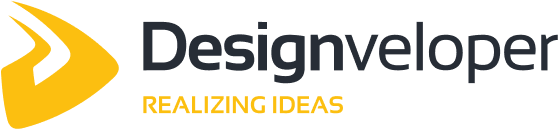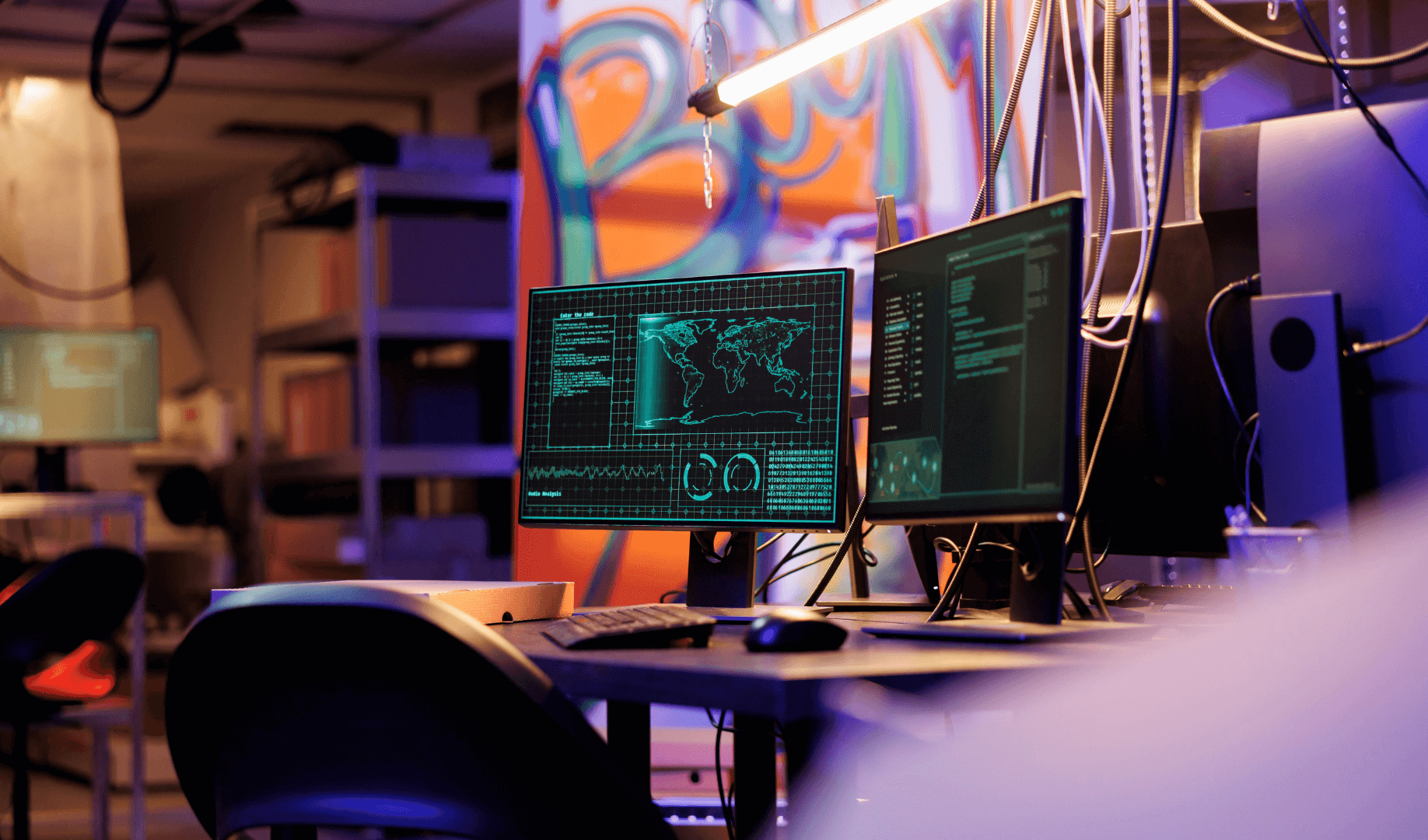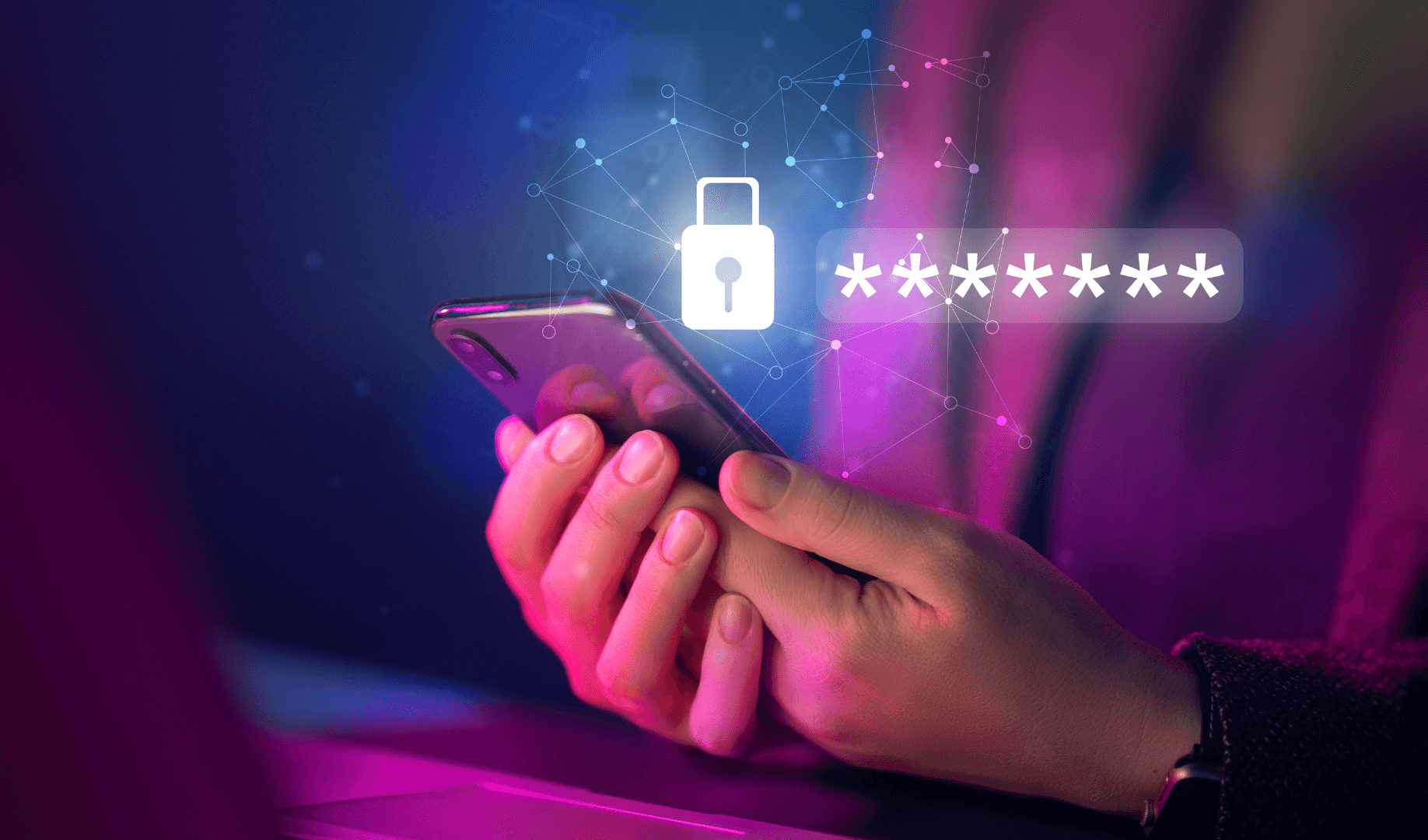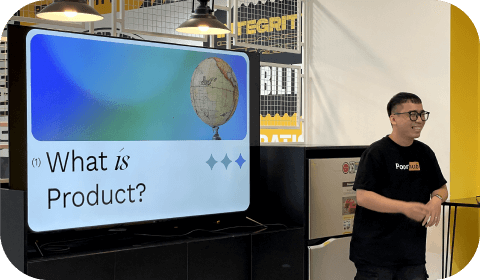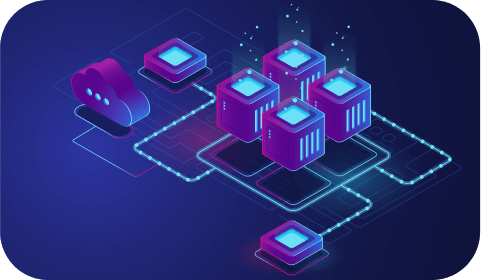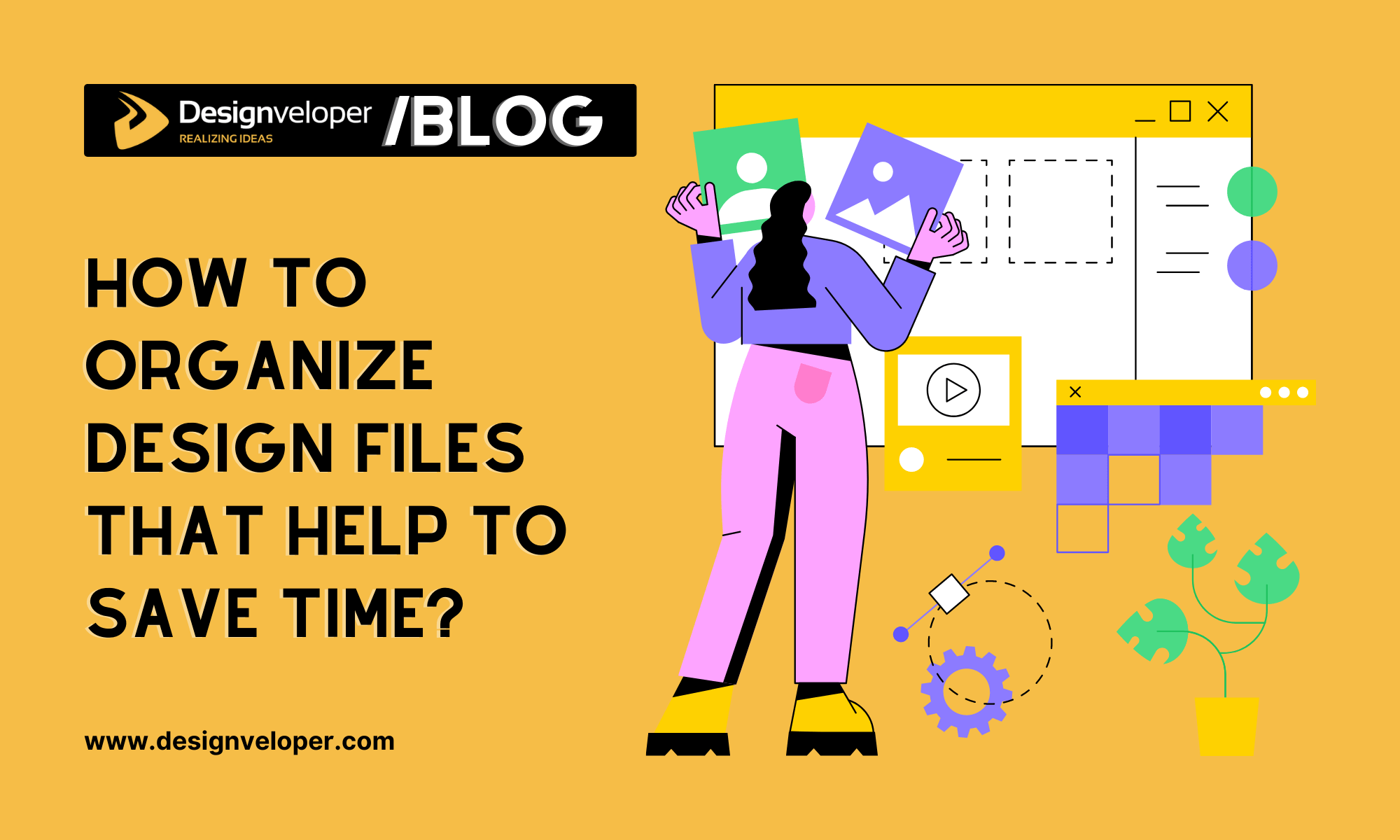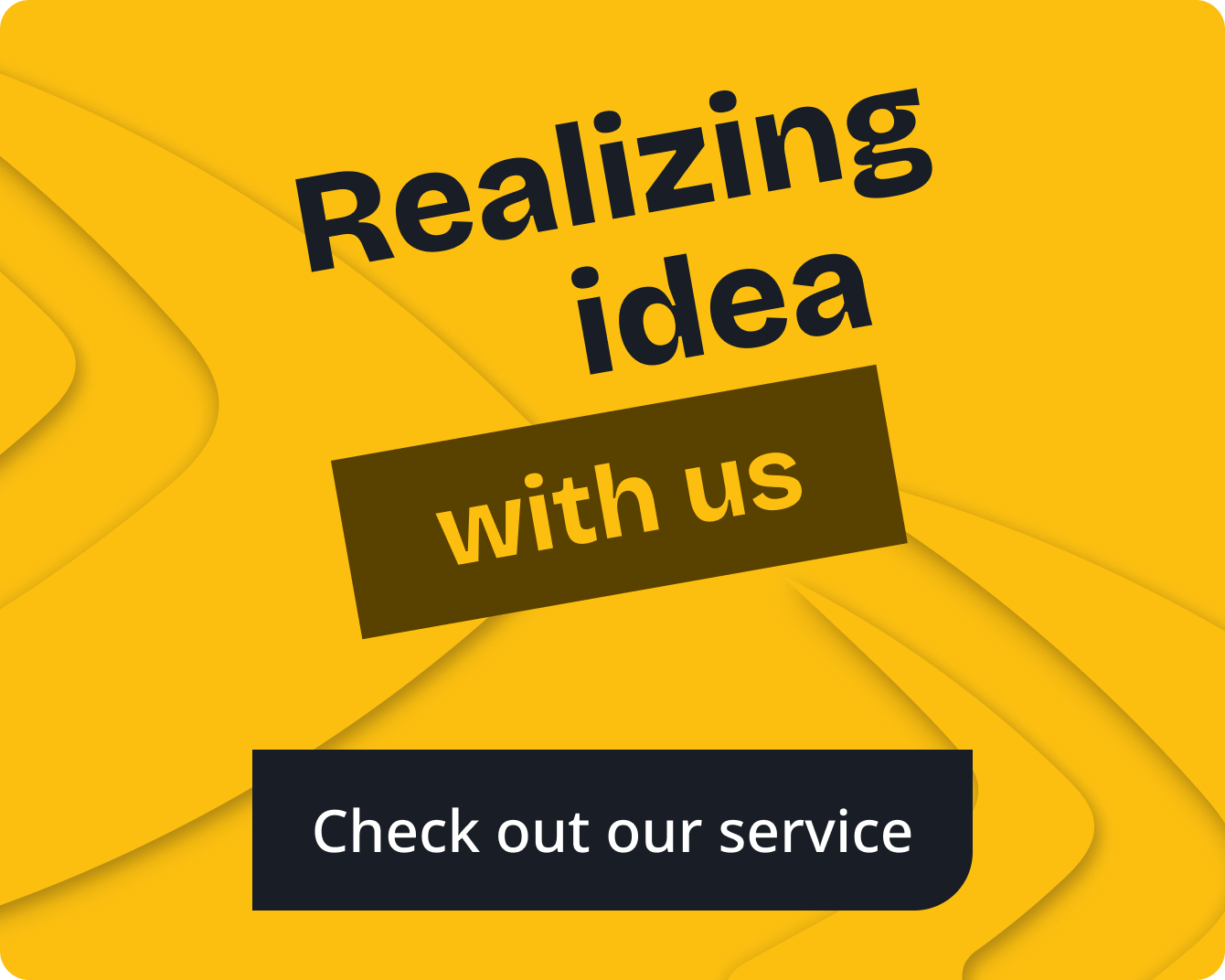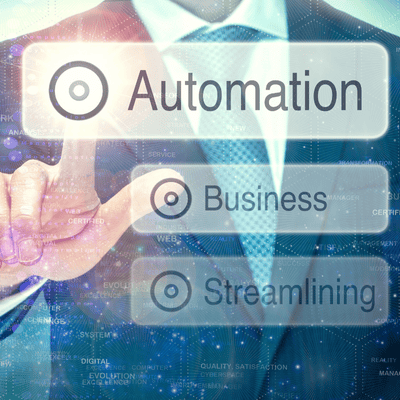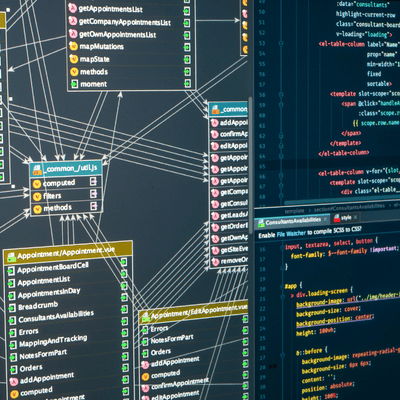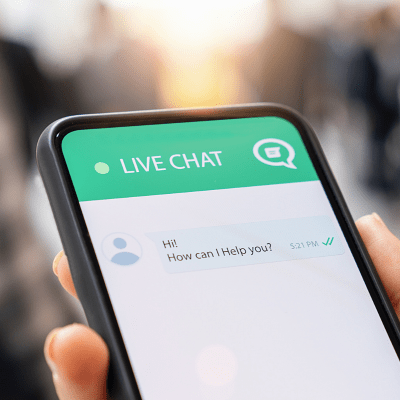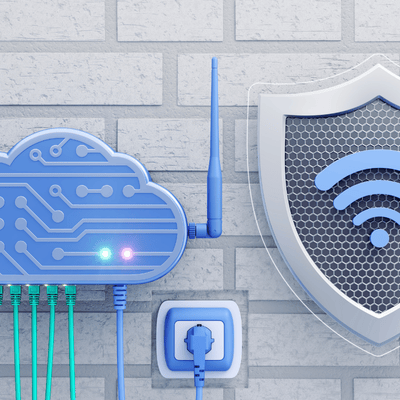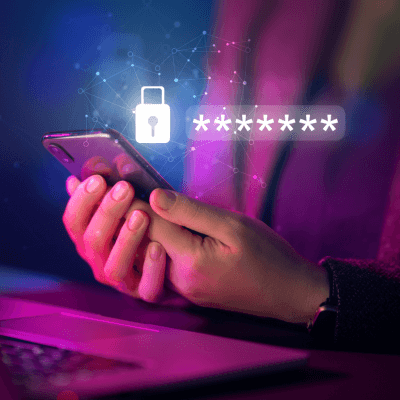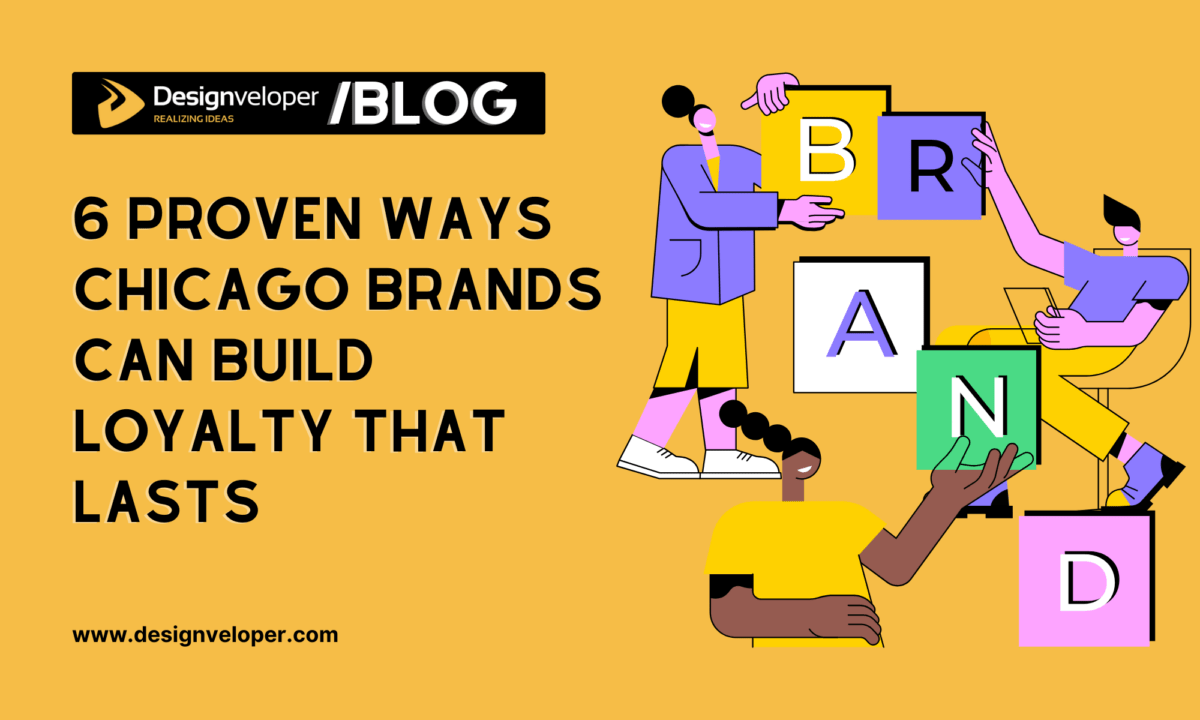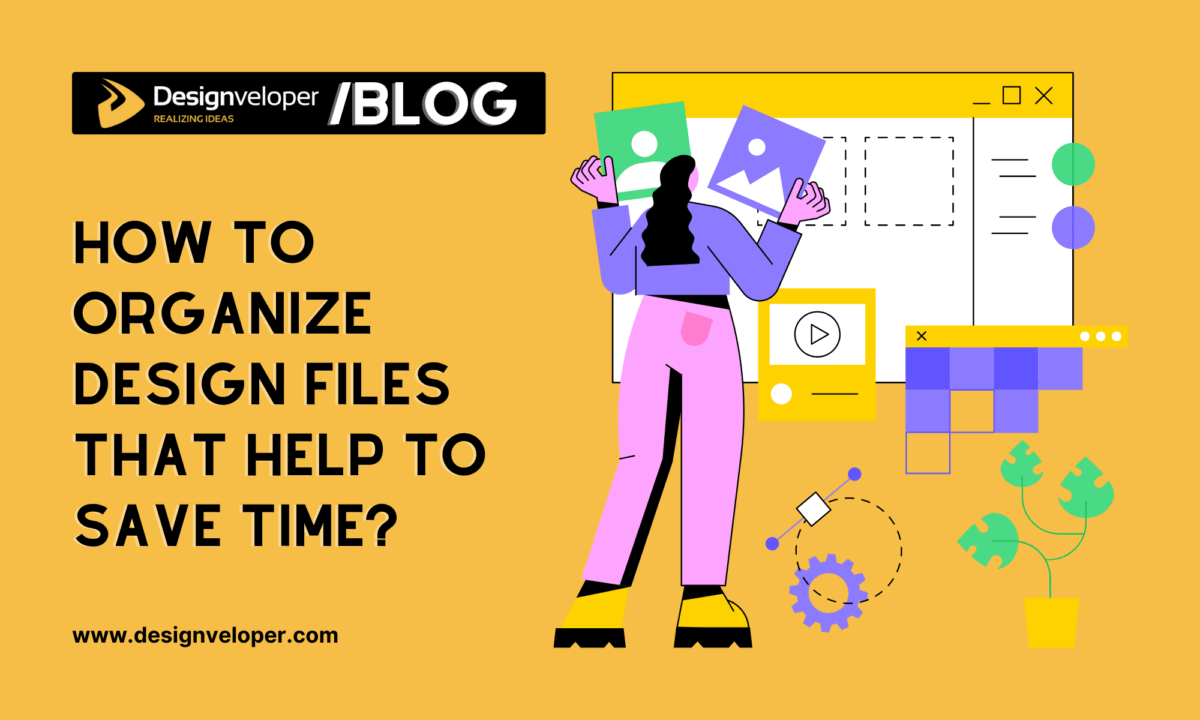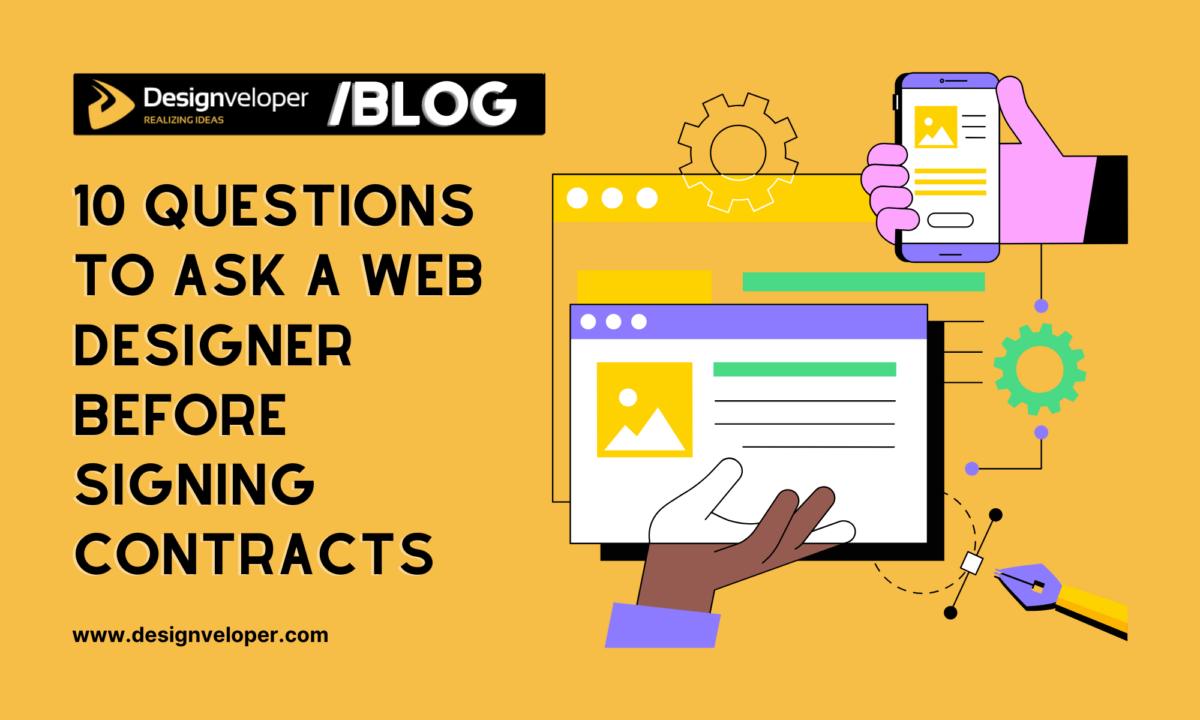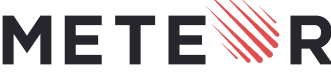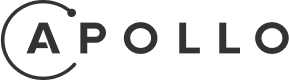Design teams often juggle dozens of digital assets – mockups, photos, prototypes and more. Without clear order, finding the needed file becomes a bottleneck. Designers frequently ask “how to organize design files” so that work moves faster. The data backs this up: one study found knowledge workers spend about 2.5 hours a day searching for information. Another report showed 54% of professionals waste time hunting for files in a cluttered digital archive. In short, a messy file system wastes hours every week. A smart organization plan can cut these losses, leaving more time for actual creative work. Read this article from Designveloper to find out more.
Why Organized Files Save Time

Poor file organization translates to major time waste. For example, a recent industry report noted that 83% of employees end up recreating existing files simply because they cannot locate the originals. Similarly, nearly half of staff say they routinely struggle to find information they need. In design teams, this means redraws and edits instead of fresh design work. By contrast, well-structured archives ensure the right version is instantly at hand. Automation and tooling also boost efficiency: some surveys find that routine task automation – such as automated file naming or asset tagging – can save a typical worker around 3.6 hours per week. Another study shows 77% of employees say automating repetitive tasks greatly improves productivity. In other words, spending a little time organizing upfront pays off with hours reclaimed later.
FURTHER READING: |
1. 6 Proven Ways Chicago Brands Can Build Loyalty That Lasts |
2. 5 Best Benefits of Responsive Web Design for Your Business |
3. 45 Web Design Terms: The Basic Glossary in 2025 |
Craft a Clear Folder Structure
A logical folder hierarchy is the backbone of any file system. The key is to mimic the way your team thinks about projects. For instance, start with a top-level folder per client or major product, then subfolders for individual projects or campaigns. Within each project folder, create subfolders such as “Assets,” “Mockups,” “Exports,” “References” or similar categories. This ensures that one click drills down to the right area. Experts advise keeping folder trees shallow and flat. In practice, that means avoiding deep nesting (“Projects ▶ Client ▶ Phase ▶ Drafts ▶ Final ▶ …”). A flatter structure lets teammates navigate with fewer clicks. For example:
- Projects/ClientName/ProjectName/ – high-level project folder
- …/Assets/ – source files (PSD, AI, Sketch, etc.)
- …/Mockups/ – exported images or view files
- …/Documentation/ – notes, briefs, and references
- …/Archive/ – completed or old versions
This example structure (folders by client and project, then by file type or stage) helps everyone know exactly where to save and find each file. By contrast, a disorganized dump of dozens of files in one folder forces scrolling and guessing. Keeping the layout intuitive means developers, marketers or new designers on the team can quickly guess the path. As one workflow guide puts it, the “less collections inside collections you have, the better” when it comes to quick navigation.
Use Descriptive File Names and Versioning
Even with folders, poor file names can slow things down. Every file name should tell a mini-story. Start with a clear identifier like the project or client name, followed by a description and version/date stamp. For example:
- CoolApp_LoginScreen_V2_2025-06-01.psd
- Ziflow_MarketingBanner_ClientReview_v03.png
- BrandManual_Logo_Design_2025-05-15.ai
This format makes the contents and date obvious at a glance. Avoid vague names like Final_design_final.psd – these cause confusion and risk overwriting. In fact, experts advise never using the word “final” in a file name, since teams often end up with “Final_Final_ReallyFinal” chaos. Instead, use explicit version tags (v01, v02…) or ISO dates (YYYY-MM-DD) to naturally sort files chronologically.
Keep names concise, all lower-case, and use underscores or dashes instead of spaces. For example: home_01.ai or clientlogo-presentation.pdf. Shorter names reduce clutter in UI displays and avoid cut-off. You can even include a revision number: design teams often append _v03 to indicate the third version. Together, consistent naming conventions cut down “guesswork time.” Anyone who opens a folder will instantly know which file is which without trial-and-error.
Centralize Files with Cloud and Design Tools
Scattered files across emails and local drives are a time sink. Instead, centralize storage so everyone looks in the same place. Use cloud platforms or company servers for sharing. Google Drive, OneDrive, Dropbox or a Digital Asset Management (DAM) system can serve as one source of truth. Centralization minimizes lost files and duplicate copies.

Modern design tools also offer built-in organization. For example, Figma lets teams create multiple projects under an organization. You can make a dedicated Design System project or “team” to house shared components, while separate projects hold feature work. Figma specifically recommends creating separate teams or projects for each major workstream (e.g. one for ongoing features, one for the design system) to keep things clear. Every project can have its own clearly named files, pages and sections. For instance, within a Figma file, use separate pages for wireframes vs. mockups vs. specs. This way, each part of a project is compartmentalized.
Digital Asset Management tools go further: they index files, support tags, and provide search. A DAM can dramatically speed retrieval. In fact, one marketing case noted that investing in a DAM “can save your team time” by cutting down on lost assets and email back-and-forth. Such platforms let you label each file (with tags or metadata), lock down versions, and even preview assets without opening. Even a shared creative drive with a good file structure + search can replicate some of this benefit. The point is to use technology – version control or asset catalogs – to your advantage, instead of relying on desktop folders alone.
Establish Version Control and Backup
Versioning is critical to avoid “which-final” headaches. Adopt a simple version scheme (v1, v2, v3, or dates) and stick to it. When updates happen, increment the number. This way, the newest design file is clearly labeled. Collaborative proofing or design version tools (like Ziflow, Git for design files, Abstract for Sketch, or even cloud AutoSave) can track versions automatically. By always opening the latest version, teams save time hunting older drafts.
Regular backups are also essential. Even in the cloud era, accidents and sync errors occur. Set up an automated backup routine or use built-in version history (many cloud drives have file version history). Periodically copy projects to secure storage or a backup drive. This ensures that if something goes wrong – a deleted file or corrupted version – no work is lost. When folders are clean and named predictably, backups themselves become easier (you know what each file is, so it’s straightforward to restore).
Leverage Metadata, Tags, and Automation
Beyond folders, you can add another organization layer with tags or metadata. Many tools allow keyword tagging. For instance, tagging design files by project phase, asset type, or approval status makes searching faster. Think of tags like extra labels: you could tag all logos with “logo” or mark files with “approved.” Then a quick search/filter pulls them all up, even if spread across folders.
Automation can further reduce manual effort. Use batch-renaming scripts when you export many assets. Take advantage of platforms’ APIs: for example, Figma plugins or Dropbox automations can enforce naming or copy files into correct folders automatically. Some teams integrate notifications (e.g. Slack alerts when a final version is uploaded) so everyone knows a file has changed without digging. In short, let smart workflows do the busy work so people stay focused on design, not file management.
Archive and Regularly Clean Up
Over time, even well-organized folders can clutter with outdated files. Make archiving part of the process. Create a dedicated Archive or Completed Projects folder outside the active workspace. When a project finishes, move its older files there. This keeps current folders lean and prevents someone accidentally editing an obsolete file. Importantly, don’t delete everything old – just tuck it away. Years later, you’ll thank yourself for easy retrieval of past work.
In the active workspace, encourage periodic reviews. Team leads can schedule a quick “file tidy” at the end of big milestones. Delete or archive unnecessary drafts, duplicates, and design comps that never got used. Keep only what could be needed for reference or reuse. If your design system or shared libraries change, update or remove outdated components. Consistently pruning keeps searches snappy and storage efficient.
Adopt and Document a Team Process
All the structure in the world won’t help unless everyone follows it. Once your folders and naming rules are set, document them. Create a short guide or cheat-sheet listing the standard folder names, naming pattern, and where to store what. Pin it in your team chat, or add it to a wiki/Notion page. A quick walkthrough video or slide deck can also get the team on board.

Training new hires on the system is much faster when it’s codified: for example, explain that “Marketing_Q3” always houses campaign files, or that every wireframe file starts with Screens_. When each designer saves files in the agreed way, the time-saving compounds. Misplacement of one person’s file can create a chain of confusion, but consistent habits prevent that. Make it clear and easy for everyone to comply. Over time, a clean system becomes simply “the way we do things” rather than extra overhead.
Tools and Tips to Help
- Cloud Storage Services: Platforms like Google Drive or Dropbox offer shared folders and robust search. They handle backups and let you collaborate in real time. Shared drives keep permissions in check too.
- Design Collaboration Tools: Figma, Sketch with Abstract, Adobe XD, etc., all have project organization features. Use workspaces or teams, and shared libraries. For example, create a Figma Team called “Company UI Kit” to store reusable components centrally.
- Digital Asset Management (DAM): A DAM system (like Bynder, Widen, or even a well-structured Airtable) adds metadata and powerful search. Brands report that using a DAM “save[s] time” by reducing duplicate work and losses.
- Version Control: If your team works with code or text alongside designs, tools like Git or Git LFS can track changes in design files too. For pure design workflows, consider platforms like Ziflow or Reviewable that keep every revision accessible.
- Project Management Integration: Linking files to project tasks can help. Tools like Asana or Trello can attach design files to cards or tasks so everything related to a feature stays grouped. This indirectly organizes files by context.
- Automation Scripts: Learn a bit of scripting (Python, shell scripts) to rename or move batches of files. For example, a simple script can append dates to multiple exports at once. Or use workflow tools (Zapier, IFTTT) to automatically copy Figma exports into the right Google Drive folder.
Examples and Benefits
Consider the Sacramento Kings basketball team: they used a central asset library to organize thousands of photos. Before, their Creative Director noted “80-85% of the photos weren’t being used properly” due to chaos. After organizing those assets with metadata and shared access, the team found images instantly instead of digging through drives. In effect, a lot of “lost” creative work became available for marketing and communications. This example shows even very large media libraries gain huge ROI from simple organization.
More generally, industry data shows that well-run organization systems pay off. One analysis of corporate workflows found document delays cost companies millions in productivity. Conversely, teams that “prioritize proper onboarding” and documentation see productivity jumps of 70% or more. And nearly all studies point to the same truth: the less time wasted on “busy work” like hunting files, the more time designers have for real design. As one productivity report notes, firms embracing digital organization technologies gained up to 60% productivity.
Conclusion
A thoughtful file organization system acts like a superpower for design teams. By setting up a clear folder hierarchy and consistent naming scheme, you transform hours of lost time into minutes. Leveraging cloud storage or a DAM makes files instantly searchable, and archiving old projects keeps the active workspace clean. Automating repetitive tasks – even something as simple as templated file names or auto-tagging – compounds the time savings.
Ultimately, answering “how to organize design files” is about establishing a shared workflow: centralize files, name them clearly, and train everyone on the rules. Studies confirm this work pays off. Employees at organized companies spend far less time retrieving information. In practice, a designer will spend much more time creating than sifting through folders. With the right system in place, your team will waste far less time on logistics and far more on great design.






Read more topics