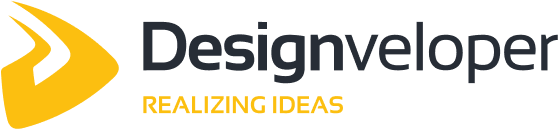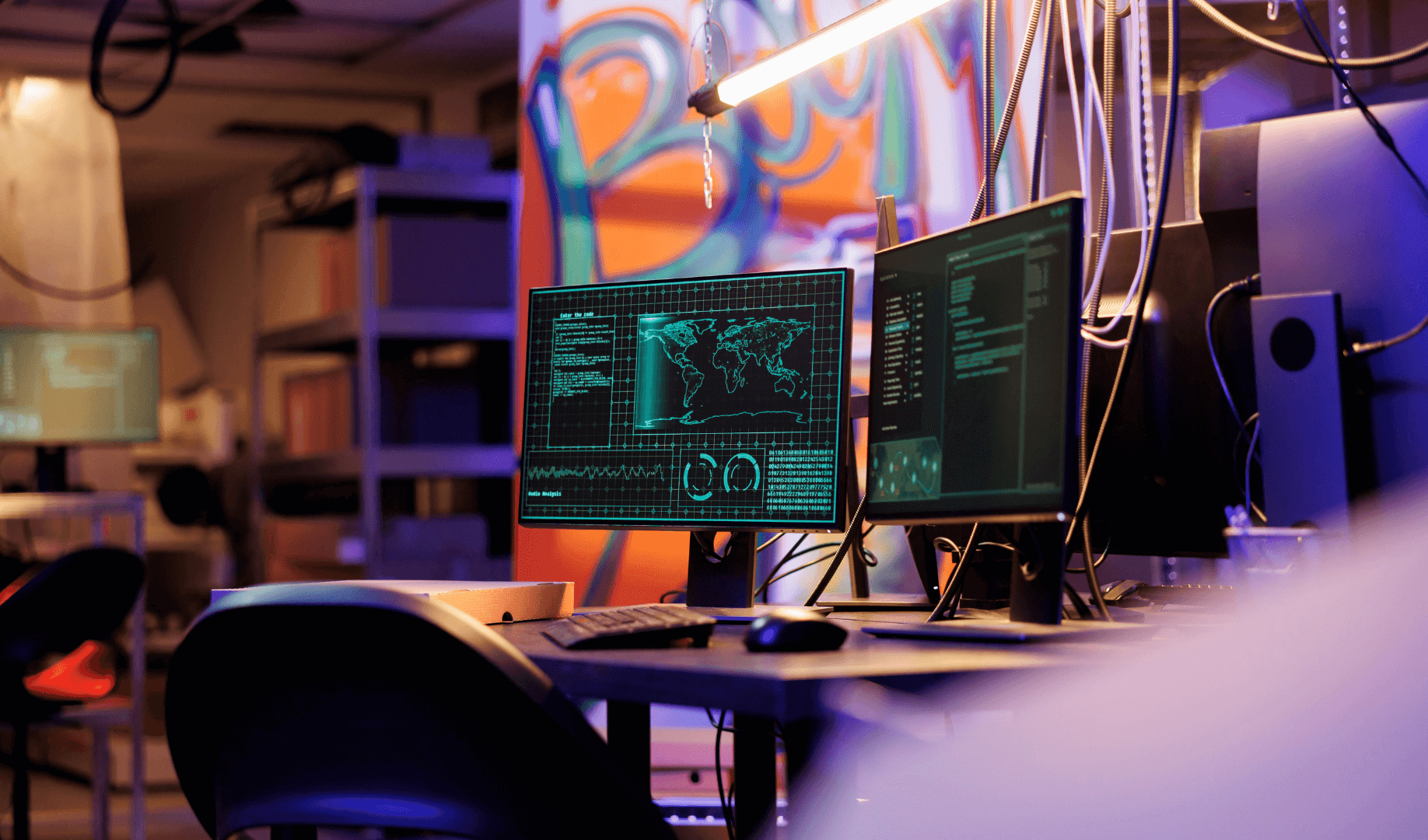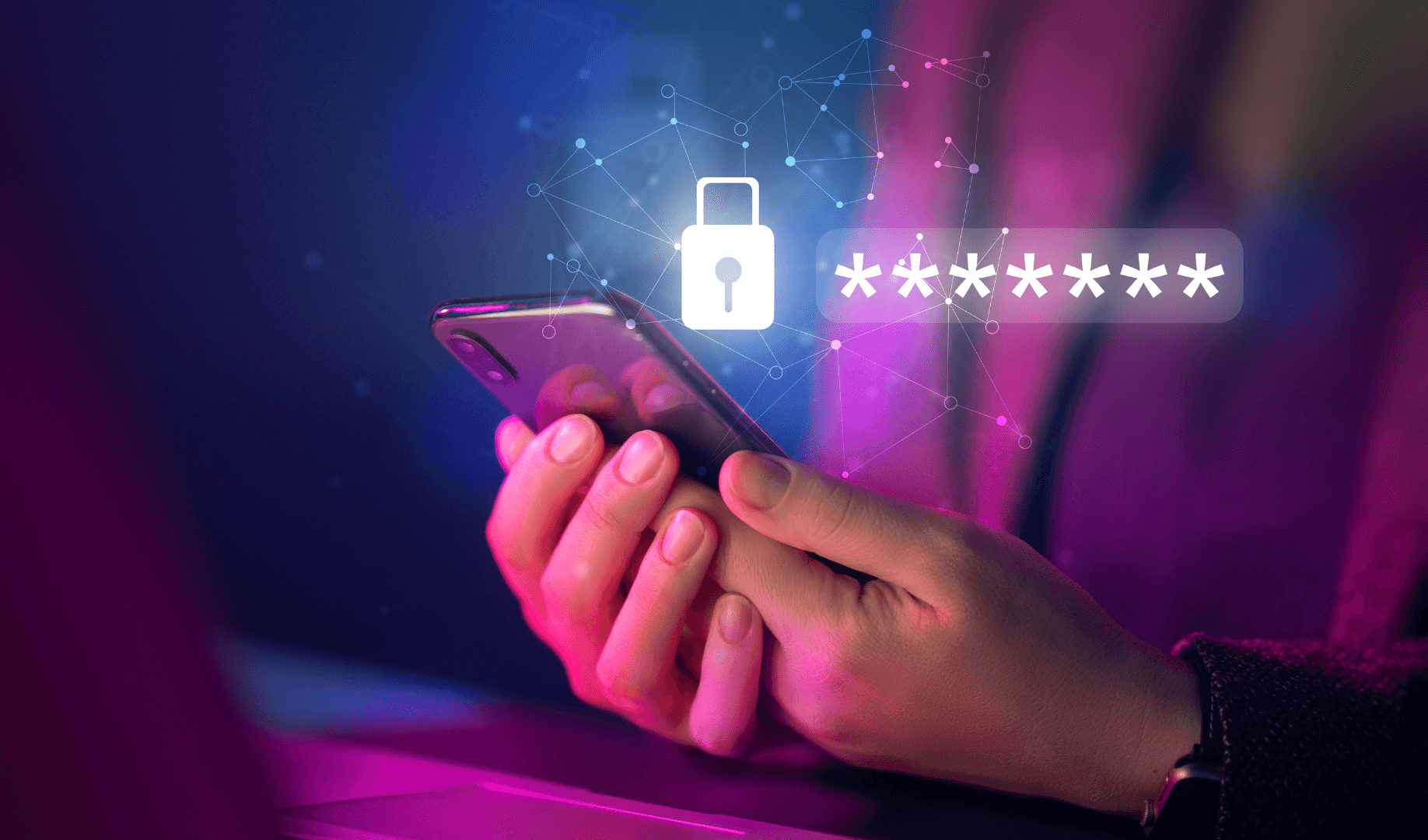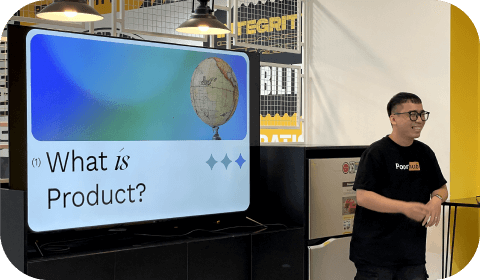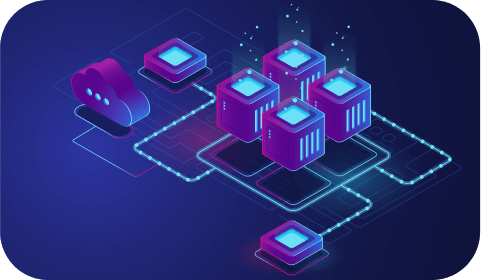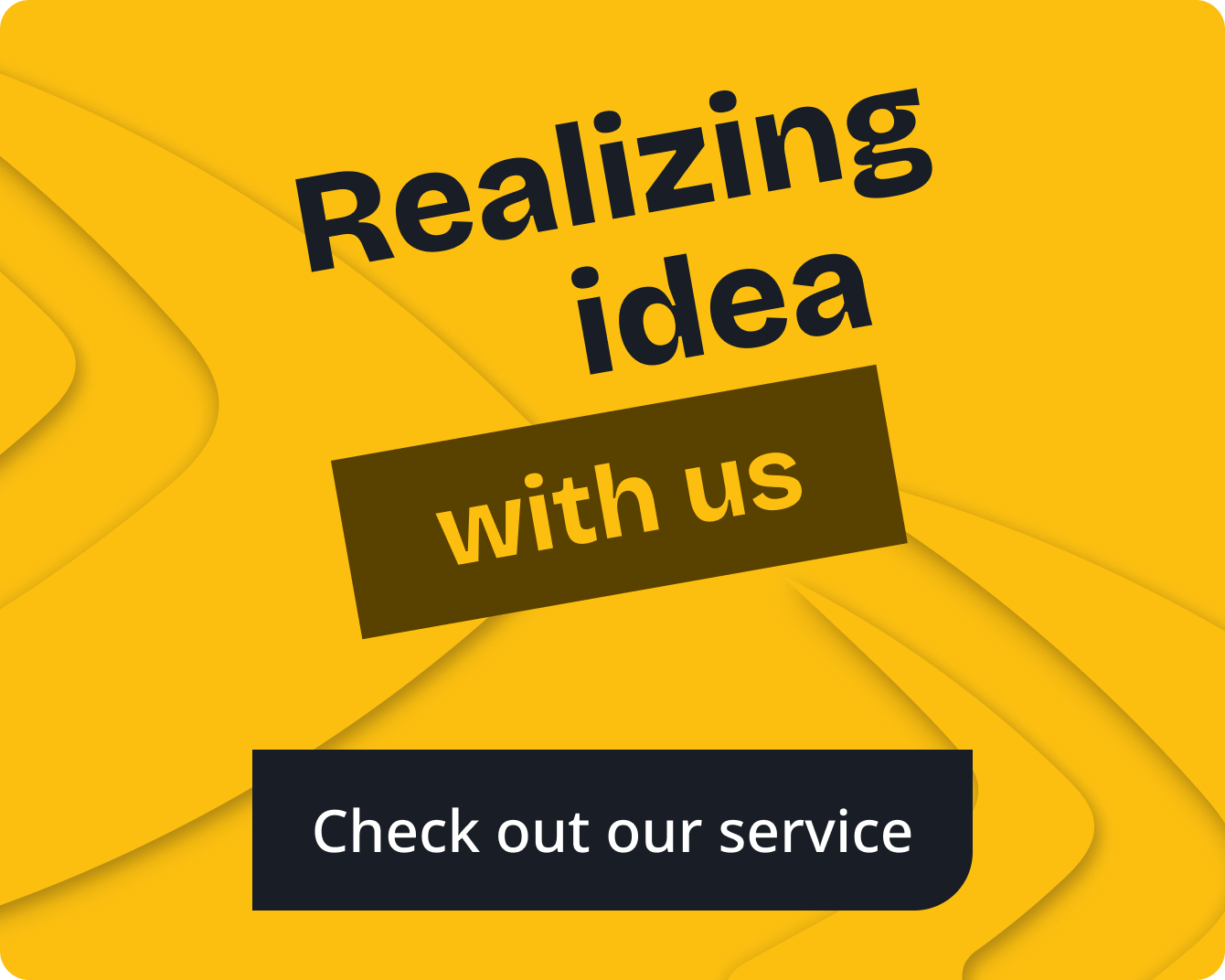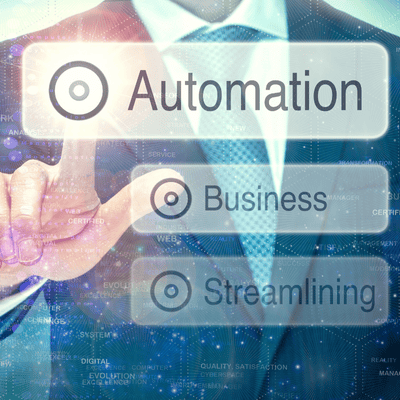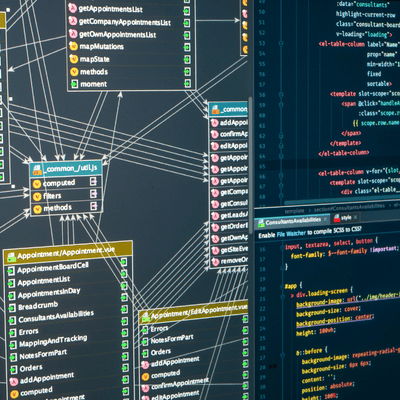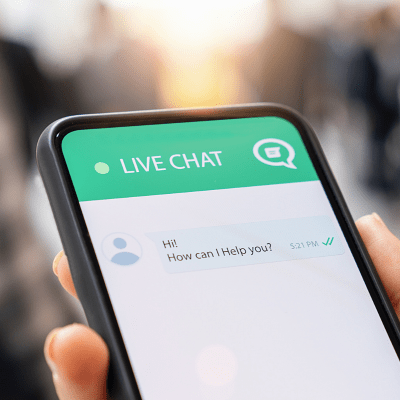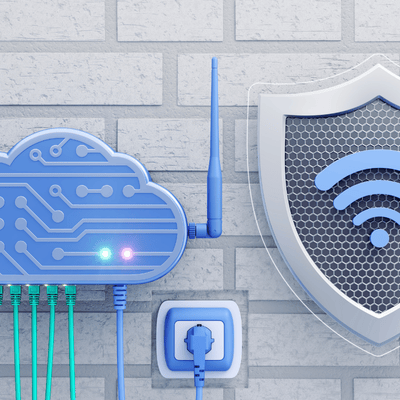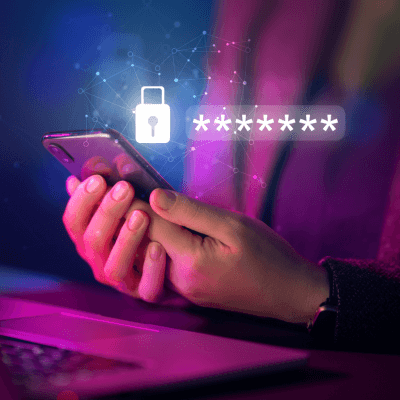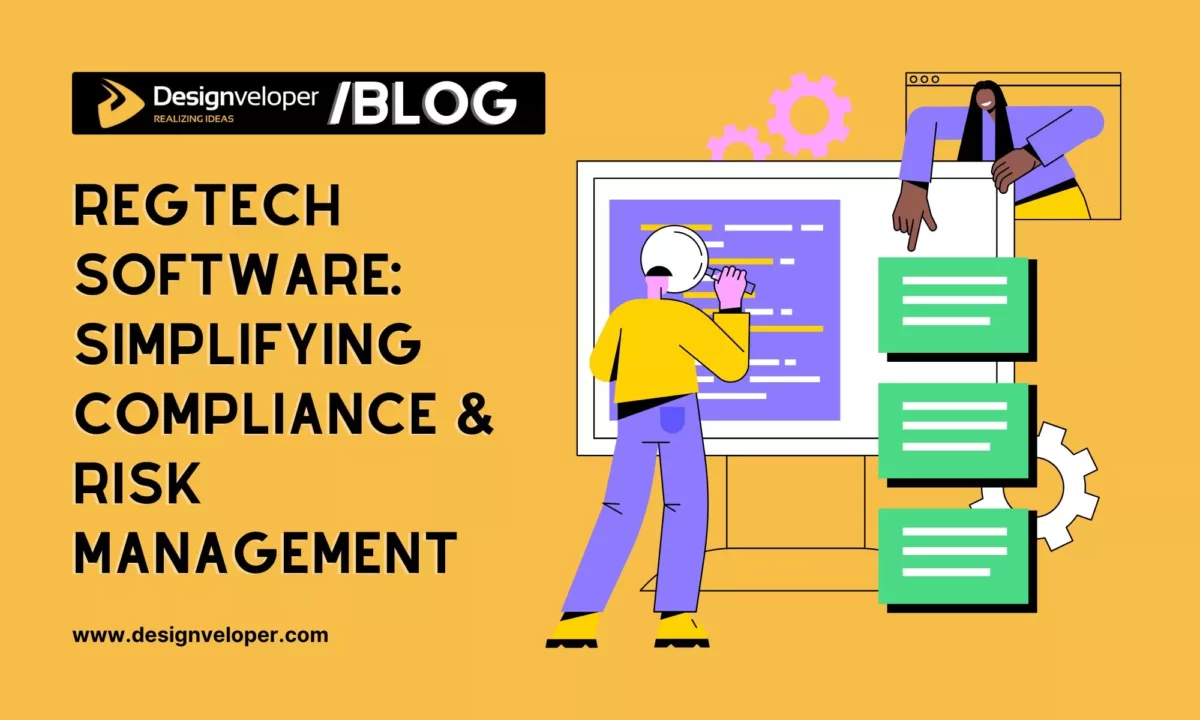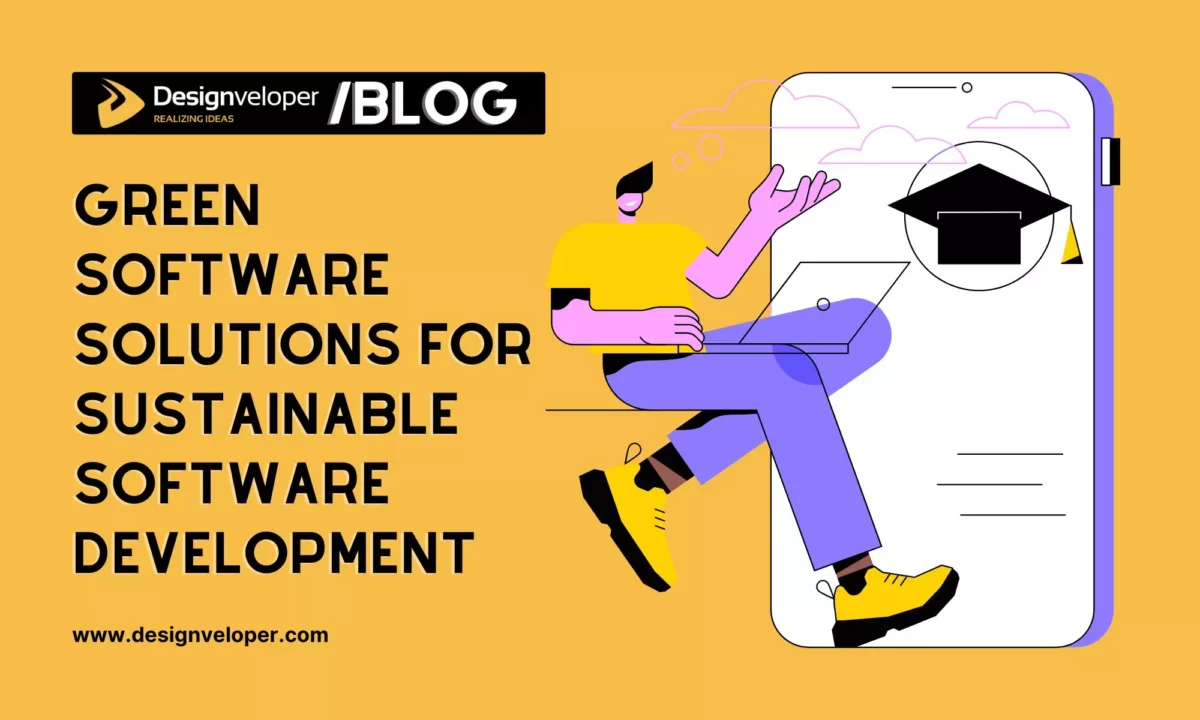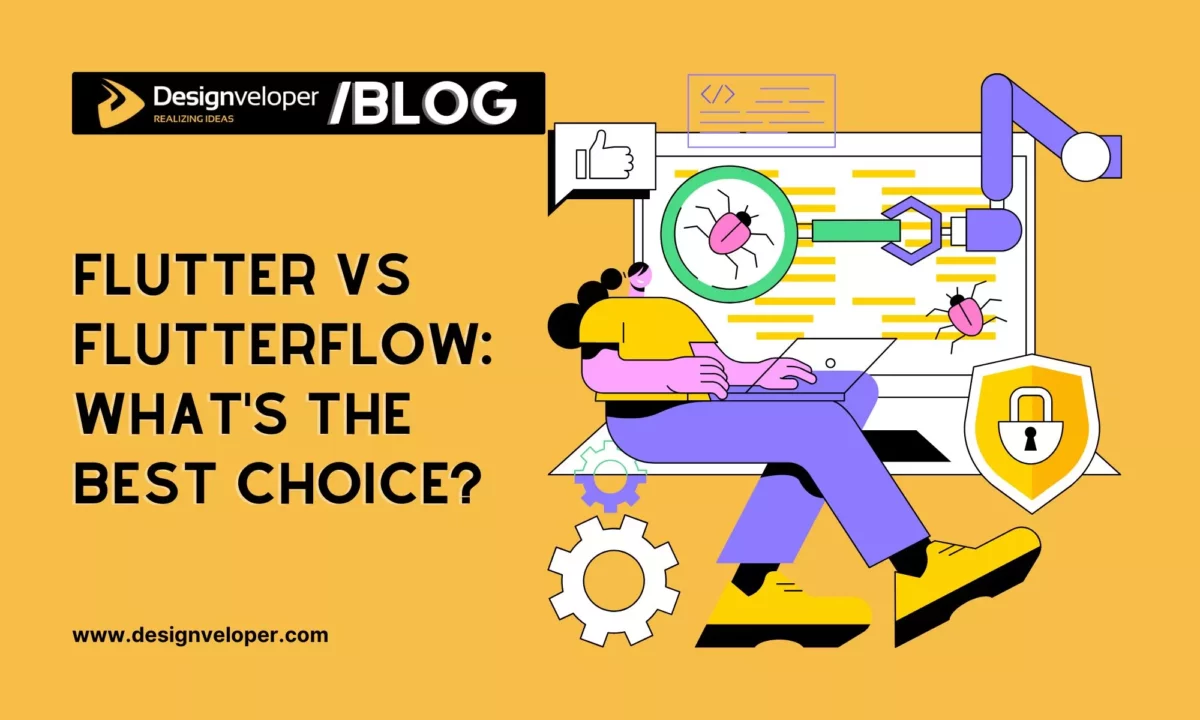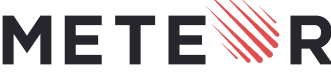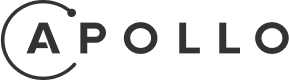Top 20+ Must-Know Flutter Tools for App Development (New Update)
October 06, 2025
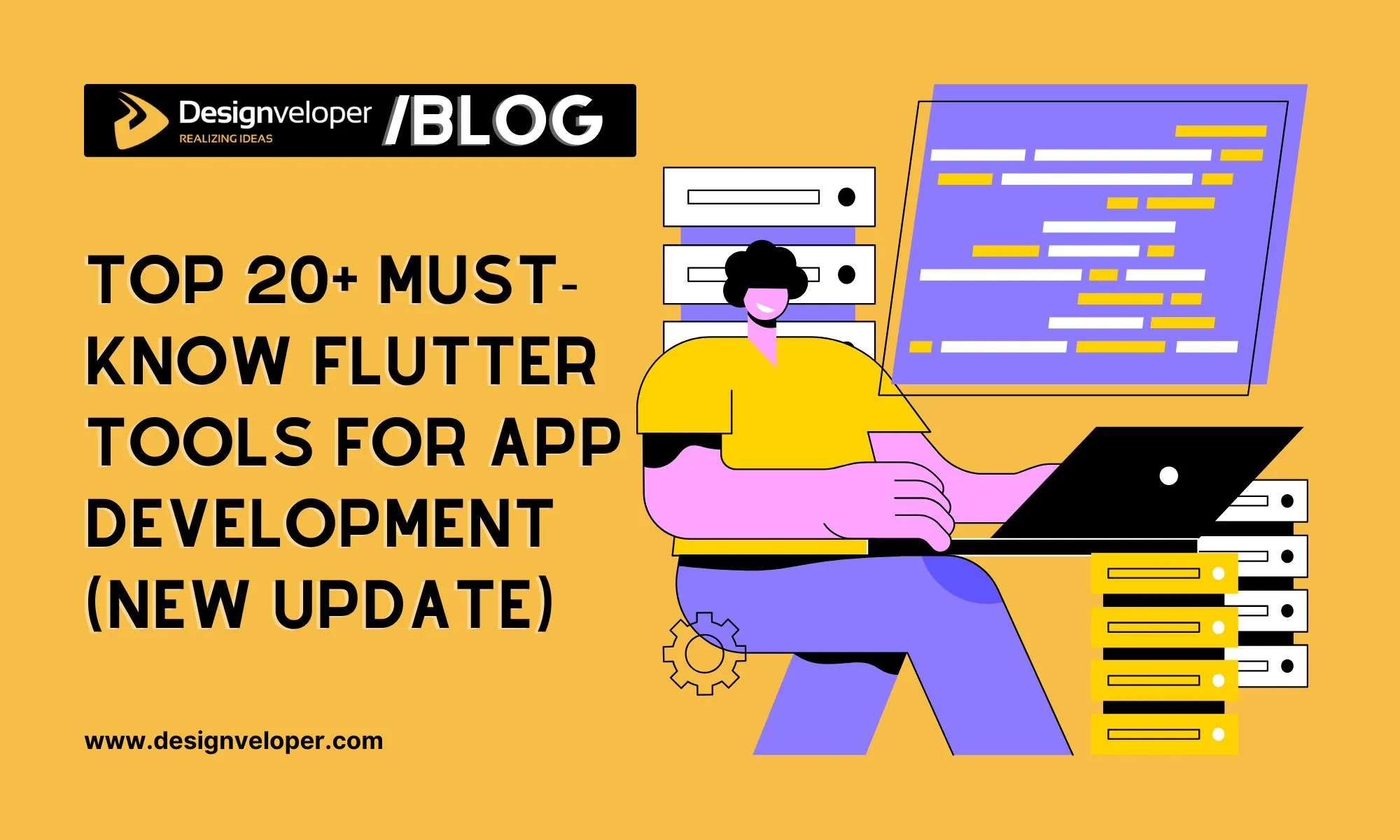

Flutter has become a leading framework for building cross-platform mobile, web, and desktop apps. It offers a comprehensive set of flutter tools for fast development and debugging. Recent data show that nearly half of developers now use Flutter for cross-platform apps. By 2023, Flutter powered well over 500,000 production apps on the Google Play Store. The modern Flutter software toolkit includes not just the core SDK but many command-line tools, IDE plugins, and third-party utilities that boost developer productivity.
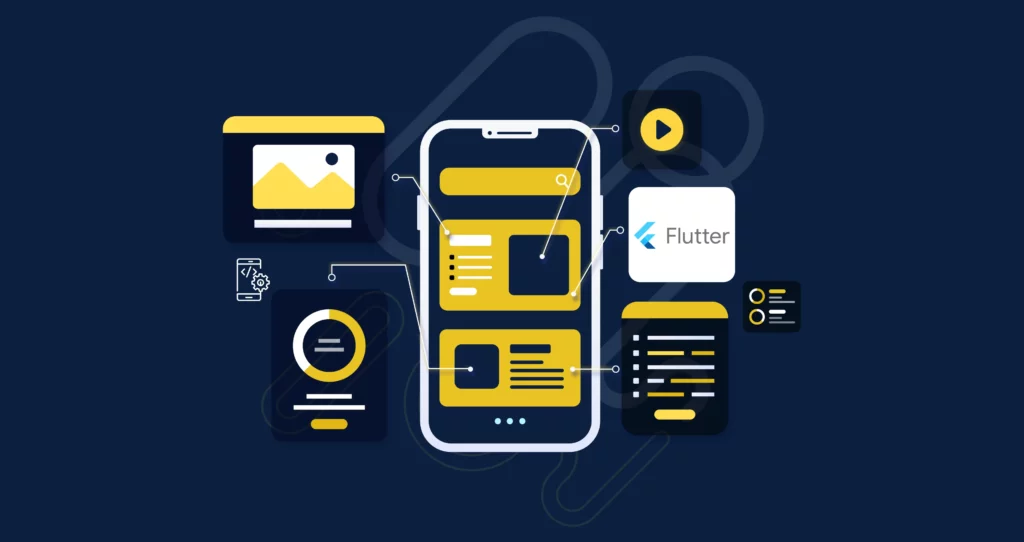
Flutter Command-Line Tools (CLI)
Flutter includes a command-line interface that every developer should know. The flutter CLI provides commands for creating, building, running, and testing apps. The Flutter tool shows commands like flutter doctor, flutter create, flutter run, flutter build, flutter pub, flutter analyze, and flutter test. Each plays a critical role:
flutter doctor – check installation and environment setup
The flutter doctor command diagnoses your setup. It checks for required dependencies like the Android SDK and Xcode. On macOS, running flutter doctor often flags if you are missing iOS tools (like Xcode or other iOS deployment tools). It reports any problems, for example showing “Android toolchain – develop for Android devices (Android SDK version …)” or indicating a missing iOS toolchain.
After flutter downloading ios tools, running flutter doctor will report any missing iOS components (like Xcode) needed for development. You should fix those issues to ensure both Android and iOS toolchains are set up before building apps. The CLI guides the developer through setup so you have everything installed correctly.
flutter create – create a new project
The flutter create command scaffolds a new Flutter project. Running flutter create my_app generates a starter app directory with all necessary files. The command creates the default counter app example in lib/main.dart, and sets up folders for each platform (Android, iOS, web, etc.). You can specify the project name and platform targets using flags (for example, –platforms android,ios). For example, flutter create . –platforms web adds web support to an existing directory. This tool provides a quick way to begin building mobile apps with Flutter by generating boilerplate code and configuration.
flutter run – run the app on emulator/device
Use flutter run to launch your app on an emulator or connected device. This tool compiles the Dart code, installs the app, and starts it in debug mode. For example, flutter run -d chrome runs a Flutter web app in Chrome, while flutter run (with a mobile device connected) runs on Android/iOS. It supports hot reload, so developers can modify code and see changes instantly without restarting the app. You can specify a device ID with -d <DEVICE_ID> if needed. While running, logs appear in the console. This fast feedback loop (hot reload) makes iteration very efficient during development.
flutter build – build apps (apk, ipa, web, desktop)
The flutter build command compiles the app into a release artifact for a target platform. For example:
- Android: Use flutter build appbundle or flutter build apk. The App Bundle (AAB) or APK output is placed under build/app/outputs. For an AAB (the Play Store format), run flutter build appbundle. To produce APK files, use e.g. flutter build apk –split-per-abi, which creates optimized APKs per CPU architecture.
- iOS: Use flutter build ipa to create an Xcode archive and .ipa file for App Store distribution. This requires a Mac with Xcode installed.
- Web: flutter build web generates a production web build in build/web. It creates HTML, JavaScript, and asset files for hosting your Flutter web app.
- Desktop: Flutter also supports desktop builds. You can run flutter build macos, flutter build windows, or flutter build linux to create native executables for those platforms.
These commands default to release mode. The result is a deployable package for the chosen platform. For example, after flutter build ipa, Xcode archives and an IPA ready for signing are created. Similarly, flutter build web outputs an optimized web app bundle.
flutter pub – manage packages and dependencies
The flutter pub tool manages Dart packages in your Flutter project. It replaces the dart pub commands and works inside the project directory. Common uses include:
- flutter pub get: Fetches all package dependencies listed in pubspec.yaml. This also locks versions in pubspec.lock.
- flutter pub add <package>: Adds a new package to the dependencies. For example, flutter pub add http adds the HTTP package.
- flutter pub upgrade: Updates packages to the latest allowed versions.
- flutter pub outdated: Shows which dependencies have newer versions available.
In essence, flutter pub lets developers add, remove, and upgrade libraries easily. Running flutter pub get after editing pubspec.yaml is crucial; Flutter saves the exact versions used in a lockfile so teams stay in sync. Using packages from pub.dev via flutter pub is the standard way to incorporate third-party libraries such as state management or testing frameworks.
flutter analyze – analyze code and linting
Running flutter analyze performs static analysis on your Dart code. It checks for errors, warnings, and style issues according to Dart’s analyzer and any enabled lint rules. Developers often run flutter analyze before commits or integrate it in CI to enforce code quality. Fixing all analyzer issues leads to more robust code and fewer runtime bugs. The Flutter docs emphasize using flutter analyze to catch problems early.
flutter test – run unit and integration tests
Use flutter test to run unit and widget tests in a Flutter project. It executes tests under the test/ directory with the Flutter test framework and outputs results to the terminal. For example, if you have main_test.dart with widget tests, flutter test will compile and run them. It can also run integration tests if configured (though many projects now use the newer integration_test package instead of the older flutter_driver). The tool supports flags like –coverage to generate coverage reports and other analysis output.
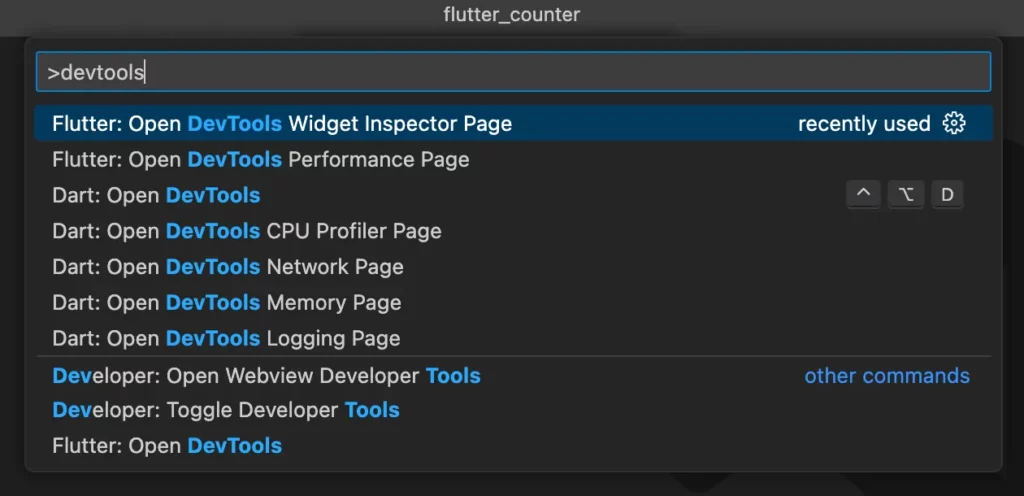
Flutter DevTools Suite
Flutter DevTools is a suite of web-based profiling and debugging tools integrated into the Flutter workflow. Developers launch DevTools via the command line or IDE and connect it to a running app. Key features include:
- Performance profiling – Analyze app performance and frame rendering. DevTools shows a timeline of UI frames and CPU activity so you can identify janky frames or slow operations.
- Widget inspector – Examine the UI tree of the running app. You can select any widget in the UI and see its properties and position in the widget hierarchy. This helps debug layout issues by visualizing your widget structure.
- Network & memory tools – Monitor network requests and data usage. DevTools lists HTTP calls made by the app and their payload sizes. It also tracks memory allocations and garbage collection, helping you spot leaks or high memory use.
- Debugging & logging – View the debug console logs from your app. You can set breakpoints and step through code using the integrated debugger (with IDE support). DevTools also aggregates error logs and stack traces in a structured console view.
- Others – Additional tools include an App Size analyzer (inspect APK/AAB size), a performance overlay view, and more. DevTools integrates with the Flutter inspector for live UI tweaking.
These DevTools utilities all run in the browser and connect to your app. In summary, Flutter DevTools provides a deep set of flutter debugging tools and profilers to optimize and troubleshoot apps. It works alongside your IDE or from the command line. For example, use the performance profiler to catch a slow animation, or the widget inspector to debug a layout issue. This suite greatly aids developers in understanding app behavior and improving performance.
IDE and Editor Extensions for Flutter
Using a smart IDE significantly boosts Flutter development. Two popular environments are:
Android Studio – Flutter & Dart Plugins
Android Studio (and IntelliJ IDEA) become full-featured Flutter IDEs with the Flutter and Dart plugins. The Flutter plugin adds Flutter-specific support on top of Android Studio’s mobile development features. It enables code analysis, project templates, the Flutter inspector, and more. Key features include:
- Code editing assistance: Syntax highlighting and code completion for Flutter widgets and Dart types. For example, typing stless expands to a new StatelessWidget template. You also get navigation (Go to Declaration/Usages) and refactoring for Dart code.
- Widget Inspector: A visual tool inside the IDE showing your app’s UI tree. You can inspect widget properties and select UI elements, similar to DevTools but embedded in Android Studio.
- Run/Debug integration: Launch apps or tests directly with breakpoints. Android Studio’s built-in debugger works with Flutter. The Flutter plugin shows a “Run” toolbar where you pick a device and click Run or Debug.
- Hot reload button: Quickly apply code changes without restarting the app.
- Project wizards: Easily create new Flutter projects or modules from templates.
The Flutter documentation notes that with the plugin installed, you get a full IDE experience. In short, Android Studio with Flutter & Dart plugins is considered by many as one of the best tools for Flutter development. It offers robust editing, debugging, and project management tailored to Flutter’s workflow.
Visual Studio Code – Flutter Extension Pack
Visual Studio Code is a lightweight editor popular for Flutter. Installing the Flutter extension (which also installs the Dart extension) transforms VS Code into a Flutter IDE. Important features include:
- Code analysis and navigation: The Flutter extension provides syntax highlighting, IntelliSense (rich type-based completion), and error checking for Dart code. You can jump to definitions or view problems in the panel.
- Command Palette commands: VS Code adds Flutter commands (New Project, Hot Reload, etc.) accessible from the Command Palette. For example, “Flutter: New Project” creates a starter app.
- Device and run controls: The status bar shows the connected device. You can click to select a target (emulator, device, or browser). Run/Debug commands start from the menu or using F5.
- Debugging: You can set breakpoints and debug in VS Code’s debugger. It also supports launching DevTools for a connected app.
The Flutter docs summarize that the VS Code extension supports code completion, error highlighting, and all Flutter workflows. Many developers find VS Code an intuitive editor for Flutter. It is often cited as one of the best tool for Flutter development due to its speed and Flutter-specific support.
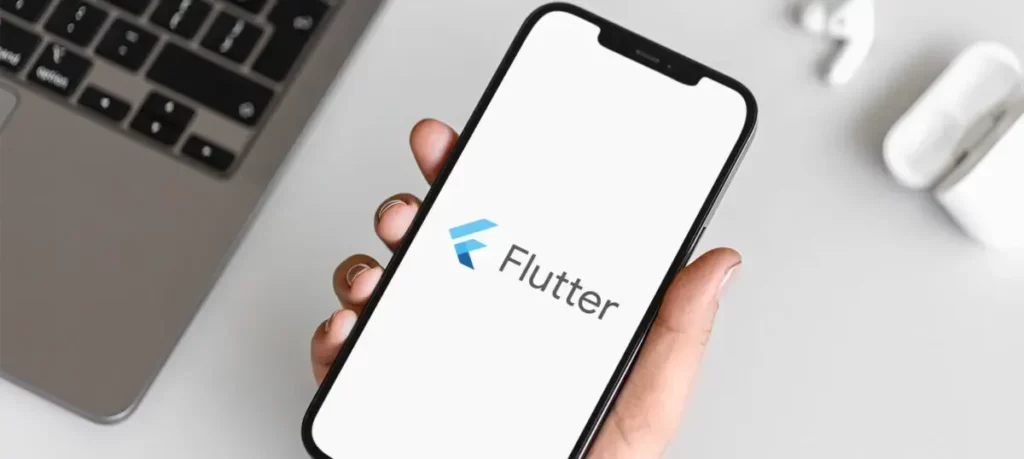
Third-Party Tools That Boost Flutter Development
Beyond official tools, many third-party utilities complement Flutter development:
Testing Tools – Mockito, Flutter Driver, integration_test
Effective testing is vital. Key tools include:
- Mockito: A Dart package for mocking dependencies in unit tests. It helps create fake objects so tests can run without needing real network or database access. The Flutter docs include recipes for using Mockito to mock an HTTP client in tests.
- Flutter Driver (deprecated): An older solution for end-to-end UI testing. Test scripts written with Flutter Driver could drive the app on a device. (New projects typically use integration_test instead.)
- integration_test: The current official package for integration (end-to-end) testing. It allows writing test code in Dart using the same APIs as widget tests. You add the integration_test package and write tests that run on real devices or emulators. The Flutter team notes that integration tests verify the complete app, similar to GUI testing. Integration tests can run on the host (flutter test integration_test) or on multiple devices (e.g., via Firebase Test Lab).
Using these tools, developers can cover unit, widget, and full app tests. For example, use Mockito to mock a service in a widget test, and use an integration_test to verify a login flow end-to-end. Together they form a robust testing suite.
UI Design Tools – FlutterFlow, Supernova, Rive
Designers and developers benefit from visual and animation tools:
- FlutterFlow: A web-based visual app builder for Flutter. It provides a canvas with drag-and-drop widgets and logic editors. FlutterFlow generates Dart code for your design. The official documentation says it lets you “build mobile, web, and desktop apps incredibly fast, without sacrificing on app quality”. Teams use FlutterFlow to prototype and even ship production apps with live previews and code export.
- Supernova: A design system platform built with Flutter. Supernova can export design components directly to Flutter code. Designers import assets from Figma, define colors/styles, and Supernova generates the corresponding Dart/Flutter code. The Flutter team highlights Supernova as an example of a Flutter web app that “exports code for Flutter”. It automates the design-to-code workflow for consistent UI.
- Rive: A real-time interactive animation design tool. Designers create vector animations in the Rive editor, and developers embed them in Flutter apps with the Rive runtime. Rive animations are lightweight and performant. VGV notes Rive files are “smaller than other formats (like GIFs)” and the Rive editor itself is built with Flutter. This gives developers rich, stateful animations to enhance UI.
These UI tools are examples of visual builders that simplify designing UIs. They speed up development by generating Flutter code or assets behind the scenes, and they help teams create visually rich builder mobile apps without hand-coding every widget.
CI/CD Automation – Codemagic, Bitrise, GitHub Actions
Automating builds and releases is vital for fast delivery. Notable CI/CD services for Flutter include:
- Codemagic: A CI/CD platform tailored for Flutter apps. It supports workflows to build, test, and publish Flutter apps for Android, iOS, web, etc. It integrates with Git repositories (GitHub, GitLab) and lets you define build steps via a simple YAML or UI.
- Bitrise: A mobile CI/CD platform with built-in Flutter support. It provides ready-made Flutter Steps (for build, test, archive) and automatic workflow configuration. Bitrise scans your Flutter project and sets up a workflow with the necessary steps. It supports iOS and Android in one workflow and has hundreds of integrations for testing and deployment.
- GitHub Actions: GitHub’s automation tool can also run Flutter commands. Many open-source Flutter projects use GitHub Actions for CI, running flutter analyze, flutter test, and building release artifacts on each push.
Using these CI/CD tools, teams automate the entire pipeline: from code commit to testing to deployment. For example, a common setup is to run flutter test and flutter analyze on every pull request, and trigger a production build on merges to the main branch. This ensures consistent quality and speeds up delivery.
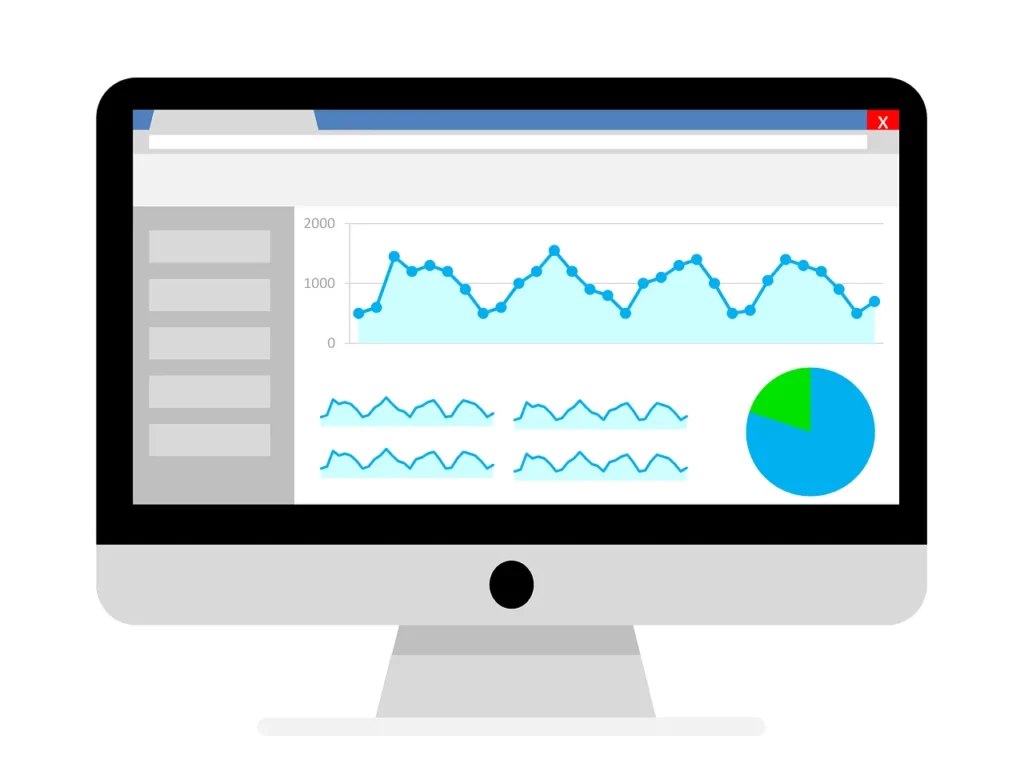
Analytics & Monitoring – Firebase Crashlytics, Sentry
Tracking app stability and usage in production requires analytics and crash reporting:
- Firebase Crashlytics: Part of Google’s Firebase suite. Crashlytics provides real-time crash reports for Flutter apps. It automatically captures uncaught exceptions, crash logs, and device data when the app crashes. Developers integrate it via the firebase_crashlytics plugin. Crashlytics groups crashes by root cause and shows stack traces, helping teams prioritize fixes. It is widely used for its seamless Firebase integration and detailed reports.
- Sentry: A third-party error-tracking service. The Sentry Flutter SDK captures errors and performance data across mobile, desktop, and web. As noted by Sentry, it provides “real-time insight into errors, crashes, and performance issues” on all Flutter platforms. Sentry collects full stack traces (even for obfuscated code), device info, and user breadcrumbs. It is used by many teams (Sentry claims “18,000+ mobile teams rely on Sentry”) and offers deep context. Sentry also includes performance monitoring to find slow app starts or janky frames.
Both tools provide dashboards to monitor app health. Crashlytics tightly integrates with Firebase Analytics, while Sentry offers more customization and alerting. Either tool helps developers respond quickly to crashes and improve app quality.
Each of the tools above enhances Flutter development in its own way. By leveraging the flutter tools ecosystem—official or third-party—teams can build, test, and deliver apps more efficiently. These represent some of the best Flutter tools for app development today, offering robust support from code creation through deployment and monitoring. They save time, reduce errors, and let developers focus on creating great app experiences.
Conclusion
At Designveloper, we’ve seen firsthand how the right flutter tools can transform the way apps are built. From startups to global enterprises, we’ve helped clients leverage Flutter’s powerful ecosystem to deliver fast, scalable, and beautiful cross-platform applications.
Our team of over 100 engineers, designers, and strategists has spent years mastering the Flutter framework and its ecosystem. We’ve implemented tools like Flutter DevTools, Codemagic, and Firebase Crashlytics in projects such as LuminPDF (with over 40 million users worldwide) and Walrus, a smart productivity app for enterprise clients. These experiences have taught us how to balance performance, maintainability, and great user experience—values that drive every line of code we write.
As a Vietnam-based software development company, Designveloper specializes in mobile app development, web development, and UI/UX design, using technologies like Flutter, React, and Node.js. Whether it’s optimizing build pipelines, setting up automated testing, or integrating analytics tools, we ensure every project runs smoothly from idea to launch.






Read more topics
You may also like